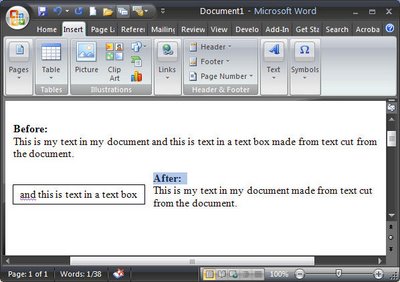
Just a short tip today, I just tripped over this and thought “WOW! I didn’t know that!” so I wonder if you know it too?
Ok.. step back a bit. I’m doing a column on columns in Word and I’m showing how to place a text box or image in a document laid out in 2 columns so the text box or image travels with the text and how to take it out of the line of text so it floats independently.
To create the text box, I select my text, then realize I need to create the text box first and click the Text box button without deselecting the text. [insert WOW moment in here].
What happened was that the text box got created automatically and the selected text appears inside it – just like that – how cool is that?
So, next time, instead of creating a text box and then copying and pasting text into it, select the text and click the Text Box button on the Drawing toolbar in Word 2003 and earlier and it will all be done automatically for you in one smooth step. The same process works in Word 2007 too but you must click the Insert tab, click the Text box button and choose Draw Text Box for it to happen.
Instant text in text boxes in Microsoft Word – can’t ask for anything more simple than that.


Post a Comment
Please feel free to add your comment here. Thank you!