Create a button in Excel to move the user to another worksheet
It is easy in Excel to create a button on a worksheet that you can click to go to another sheet in the workbook. It is also a fun way to get started with macros in Excel if you have never made one before.
To do this, first decide which sheet will contain the button and which sheet you will select when you click, the button. We’ll add a button to sheet1 to take us to sheet3. So, click in Sheet 1 and, from the Developer tab on the Ribbon, choose Record Macro. If the Developer tab is not visible click here to find out how to display it.
Type the Name GoToSheet3 (a macro name must be all one word) and from the Store Macro in List choose to store the macro in This Workbook and click Ok.
Click the tab for Sheet 3 and then click Stop Recording on the Developer tab. The macro will be recorded and stored automatically for you.
To add a button to Sheet 1 that will run the macro, first return to Sheet 1 and from the Developer tab on the Ribbon select the Insert option and click the Button (Form Control) option at the top of the drop down list. You must choose the Form Controls and not the Active X Controls.
Drag a button onto the worksheet and when the Assign Macro dialog appears, click the GoToSheet3 macro and click Ok.
Select the text on the button and type Click to go to Sheet 3.
Click outside the button to unselect it and then click on the button to see it at work. When you click it you will be taken automatically to sheet 3.
If you need to make changes to the text on the button right-click on it to get access to the text. You can’t click it to select it because clicking it runs the macro attached to it.


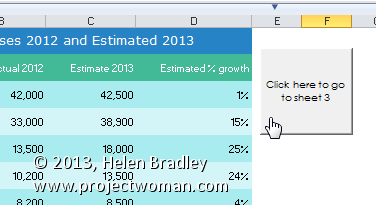
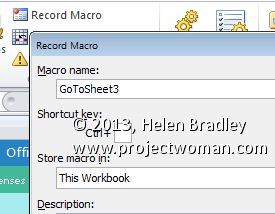
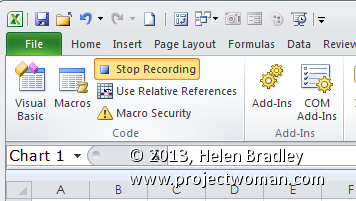
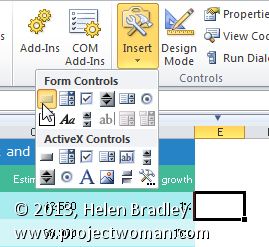
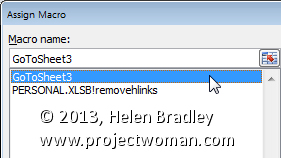
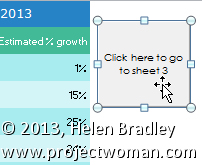
Additional Excel tip to do this with NO macro:
1. go to Options and switch OFF the “Edit directly in Cell” option
— now, if you Double-Click on any cell, Excel will Select all the cells its formula refers to (ie, a fast shortcut way to Trace Precedents when trying to work out someone else’s spreadsheet’s logic)
2. in a cell where you would have put your macro-button, type “=” then click over to the target worksheet and click in a useful starting-cell. then hit Return.
3. open the Format Cells dialog (Right-Click it & choose Format Cells…, or quicker, just hit Control-1), then in the Number tab choose Custom and in the textbox which opens, type “Go” or “Jump to other worksheet” or whatever. Make sure you INCLUDE the double-quotes around whatever word(s) you type. Then just press Return or click the OK button.
4. The End
Now you can just double-click on that cell and you’ll jump to the other spreadsheet. No macros. Which means you can email it to people without them worrying about whether they should Allow Macros when they open it.
I usually format the cell to make it stand-out, and label it so the user knows what to do. A big italic red “Go” under “Double-click to jump to Source-Data” or similar is usually good.
Oh, I also usually press F4 before Return, when entering that formula. This just fixes the target cell reference (Absolute rather than Relative), so that if I later move the “Go” cell around on the originating sheet, the user will still be guaranteed to land where I originally intended.
Tx for the tips. I wrote my first ever macro. Is it possible that I can assign this button whereby clicking it will take me to another folder on my PC??
My intentions are to make one sheet with buttons as index of all my folders. So, it is easy for me to jump to the folder I wish to goto.
Your guidance is appreciated.
Thank you so very much for this. You helped me where my TAFE book couldn’t. Thank you
What if i want to hide these sheets? I get Run-time error ‘1004’: Select method of worksheet class failed
Wow, really useful and easy to do.
Thank you.
Thanks for sharing this awesome stuff