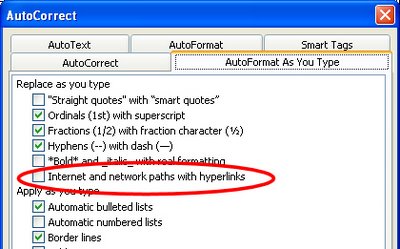Word 2007 - Boilerplate paragraphs
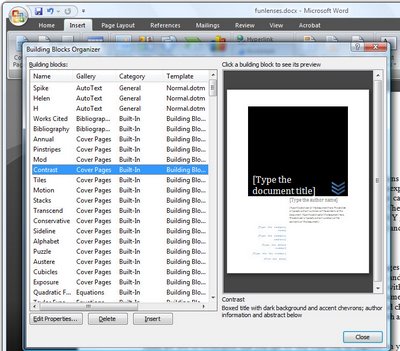 One typical use for Microsoft Word is in offices where documents and letters are created by assembling a series of standard paragraphs from a range of alternatives.
One typical use for Microsoft Word is in offices where documents and letters are created by assembling a series of standard paragraphs from a range of alternatives.In the past Microsoft Word included the AutoText and AutoCorrect features and, like many users, you may have adapted AutoCorrect to use in creating boilerplate documents.
Some other users tweaked the AutoText tool so they could use it to insert content, such as graphics and text.
The AutoText tool no longer appears in Word 2007 and it has been replaced by a Quick Parts Gallery which makes saving, organizing and assembling documents from stored paragraphs, aka Building Blocks, much easier to achieve.
Find the Quick Parts tool on the Insert tab and click the down pointing arrow to open the Quick Parts Gallery.
Here you have a number of options including Document Property which lets you insert some of the common document properties into your document by clicking on the one to insert.
The Field option lets you insert fields much as you could in earlier versions of Microsoft Word.
The Building Blocks Organizer is the newest feature and this is a repository of text blocks which you can add to your Word documents. These Building Blocks can be sorted by Name, Gallery or Category. Some of the Building Blocks come built-in to Microsoft Word and others are legacy AutoText entries from earlier installations of Microsoft Word.
You can insert a Building Block into a document by selecting the entry in the list and click Insert.
Labels: AutoCorrect, AutoText, Building block, Quick Parts Gallery, Word 2007