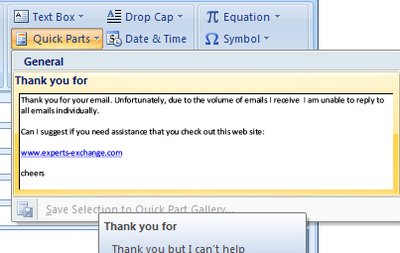Word 2007 DIY Quick Parts
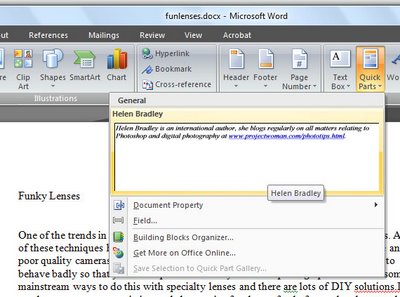 Quick Parts in Word 2007 is the new replacement for AutoCorrect and AutoText from earlier versions of Word.
Quick Parts in Word 2007 is the new replacement for AutoCorrect and AutoText from earlier versions of Word.To add your own text to the Quick Parts gallery, type the paragraph or open a document which contains it and select it.
Click the Quick Parts button and choose Save Selection to Quick Part Gallery and, when the Create New Building Block dialog appears, type a name for the Building Block.
This will be the name you'll use to identify it in the list so make it self-explanatory of what the Quick Part contains.
Select the Gallery to add it to, in most cases this will be the Quick Parts Gallery.
Select a Category from the list or click the Create New Category option to create your own subcategory of the Quick Parts Gallery. By creating sub categories you can organize your Quick Part entries so that they are easier to find.
Type a description of the Quick Part, if one is needed to identify it, and, from the Save In list, choose buildingblocks.dotx which is the default setting.
From the options dropdown list you can select to Insert Content Only, or insert the content in its own paragraph or its own page depending on how the content should be used. Click Ok when you are done.
In future you can insert the Quick Part into a document by clicking the Quick Part button and then select it from the dropdown list.
If it does not appear in the list, click the Building Blocks Organizer and select the Building Block by name.
You can locate building blocks in the organizer by sorting on the Gallery column and locate the Quick Part area which is where your building blocks will appear. Click the one to insert and click Insert.
Labels: Auto Correct, Auto Text, Building block, Quick Part, Word 2007