Step 6 Photo-editing workflow - Fixing muddy images
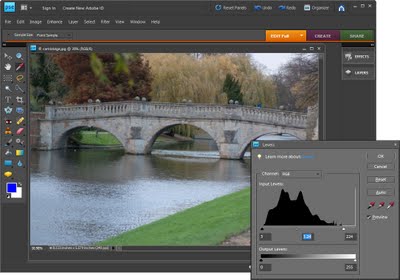
Images which lack a full tonal range (a range of colors from very light/white to very dark/black), often look muddy and the colour in these images will also look flat. To adjust the tonal range of an image to darken the dark areas and lighten the light areas thus stretching the colour you have over the widest possible range.
In Photoshop Elements choose Enhance > Adjust Lighting > Levels. The levels histogram shows the tonal range of pixels in the image – ideally the chart should stretch the full width of the area it is contained in. If it doesn't reach from the very left edge to the very right edge, drag the sliders underneath the chart inwards so that they sit under the points where the chart data begins and ends. You can adjust the middle slider to lighten or darken the midtones in the image.
Labels: levels, muddy images, Photo-editing workflow
