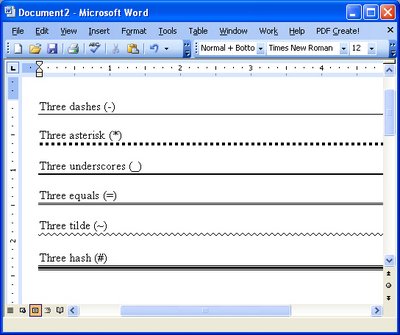Setting tabs in Word
If you only ever use the toolbars in Word you are missing out on a lot of functionality. One thing you can't do using the toolbar that you can do with menus is to set a dot leader tab.
Choose Format > Tabs and not only can you select the type of tab and its exact position on the ruler but you can select from one of four leader styles. These leader characters appear before the tab stop, so they extend from the last character on the line to the tab position and they are the tool to use when creating lines for users to handwrite text into, for example.
Labels: dot leader, lines, tabs, Word 2003