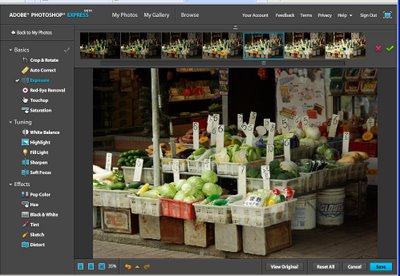Rsizr - Image scaling on steroids
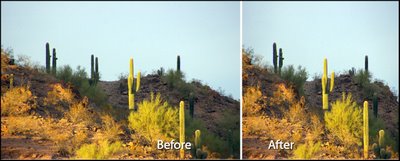
While Photoshop, Lightroom and Photoshop Elements can resize images for you, only Photoshop CS4 supports content aware scaling. I'll talk about this new feature in Photoshop in another post but if you're interested in playing with content aware scaling and you don't own Photoshop CS4, check out Rsizr.com
Rsizr resizes images by removing the unnecessary content from them or by stretching neutral areas of the image to make the picture bigger. It’s worth a visit just to see it at work. 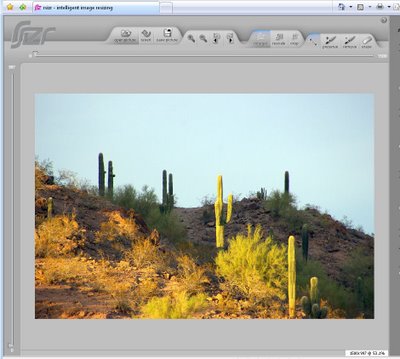
Start by uploading an image that you want to resize. This should be a JPEG, .PNG or GIF file with a height and width of less than 2,880 pixels – in practice, so you can see what's going on quickly, upload an image sized smaller than this.
Once the image appears in the dialog you will see tabs with buttons for various functions including the File Function tab, View functions, Resize and Retarget functions. 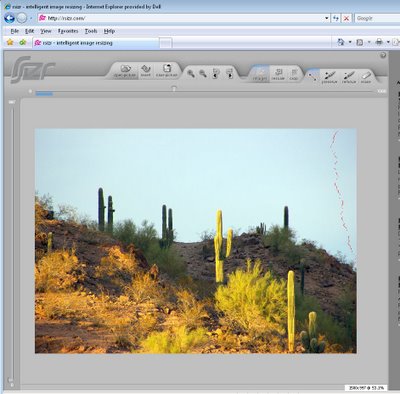
The program uses a seam carving technique to remove portions of the image. To get started drag the horizontal slider in the top of the window in to the size you want the image to be resized to. Click the Retarget button and watch as the seams are created (they're the red marks you can see in the image) and the file shrinks in size. 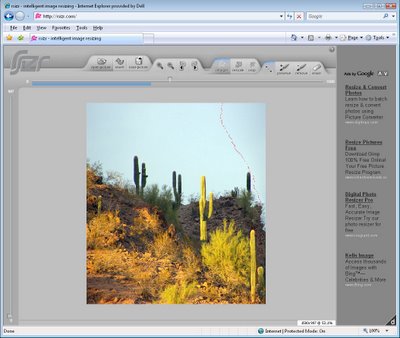
Once the seams have been created, you will see a set of sizing handles around the image which you can use to resize the image either to make it wider or narrower.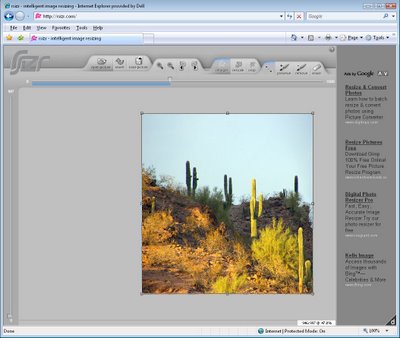
You can protect areas of the image or mark them for deletion by clicking the Preserve or Remove indicators on the retarget functions tab and paint over the area to keep or remove. 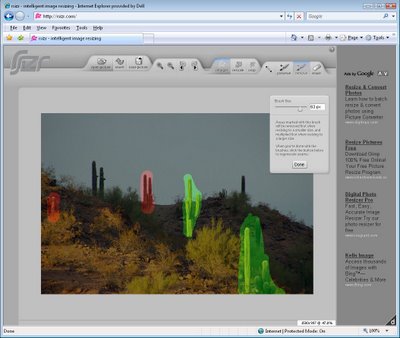
You might do this, for example, if you see some distortion in the resizing process and want to protect key portions of the image.
The rescale and crop tools are similar to what you're used to using in your photo editing software - it's the retarget option which is unique.
If you're interested in learning more about seam carving technology, visit: www.seamcarving.com to see a video describing it.
Stop Press! There is a cool plug-in available for the Gimp which brings content aware scaling/seam carving to the Gimp. For more information and to get the download, check here: http://liquidrescale.wikidot.com/ and note that the Gimp version is called Liquid Rescale! Just in case you thought there weren't enough ways to refer to the same thing.
Labels: content aware scale, gimp, liquid rescale, online editing, Photoshop CS4, rsizr, seam carving