Rotated Text in Word 2007
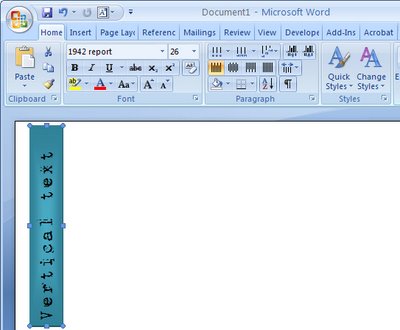
I love the look of page headings that appear down the side of the page - vertical text mixed with regular text just looks so cool.
Here's how to create rotated text or vertical text on a page in Word 2007:
Start by creating a text box so choose Insert > Text Box and select either a text box style from the list (not the best idea), or click Draw Text Box to draw your own (much better).
Type your text in the text box then click Text Box Tools > Format and locate the Text Direction button. Click it to rotate the text to the desired orientation. Now simply size the text box to the desired size and move into position and apply one of Word's new text box styles and you're done. Simple and fun.
Labels: rotated text, text box, text direction, Word 2007

