What style is that? Word
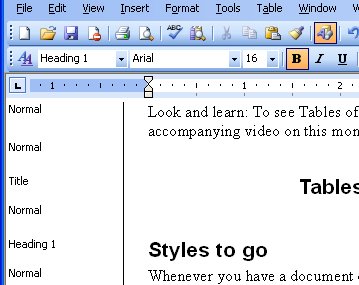
I use styles all the time to format my documents as it just makes such good sense to do so. When I get documents from others, however, often they haven't used styles or haven't been consistent (read: anally retentive) in their use. If I need to clean up the mess, I need to see what the problem is. Enter Normal view (choose View, Normal) and you see a Styles list down the left of the page. If not, choose Tools, Options, View tab and set the Style area width to around 1.5 inches (3.5cm). Now you can see the style names, identify which are misused and then fix them.
Instant order to sad, mixed up documents.
Labels: styles, Styles area, Word 2003

