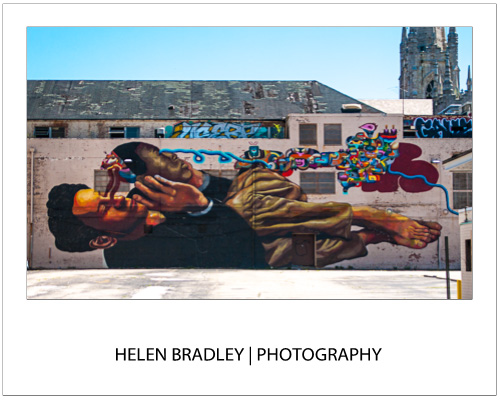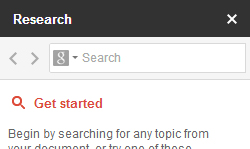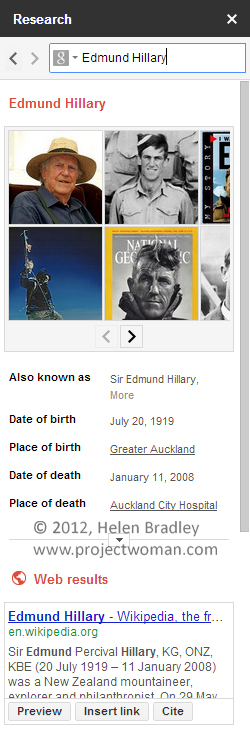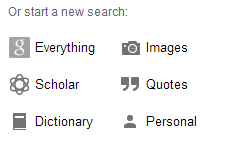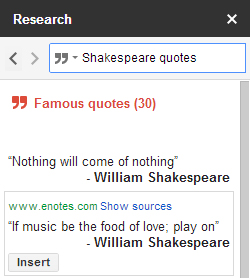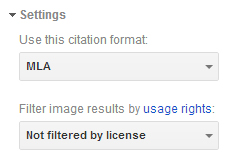Whenever I travel one of the tasks I have is to find good places for street art. It’s not like it makes the top 10 things to see in many, if any, cities in the world!
While I do a lot of research on the internet before I leave I also rely a lot on local information – trick is who to ask. Usually the well dressed, well heeled local or anyone who looks conservative it not my pick! Instead, on a recent trip to Baltimore it was the guys at the Utrecht art store. They were not only so nice in helping me find the supplies I wanted – a new batch of Prismacolor pencils – but also they helped me find graffiti and street art. They took the time to give me a mini hand drawn map of where to find Graffiti Alley – tucked between Howard and North and just the sort of place you need some insider knowledge or lots of dumb luck to find.
Nearby Graffiti Alley on Charles Street I found this piece of art, painted across the back of a parking lot. It was a really big project and basically untouched. There is a bit of art around it in the parking lot and most of it too is untouched. Not so Graffiti Alley where there are layers and layers of art, compelling in a very different way. Luckily a woman waiting in a parked car for her partner joined me for my walk up Graffiti Alley – if I wasn’t concerned about my safety (I was) she was! She insisted in walking with me to keep a lookout – I appreciated it, the alley does a dog leg and much of it is invisible from the road. I was glad of the company!