If you thought Microsoft has, over the years, right royally messed up the process of backing up your Outlook PST files then the situation with Outlook 2010 has only got worse.
For Outlook 2002, 2003 and 2007 users Microsoft provided a Personal Folders Backup Tool that you could download from http://www.microsoft.com/download/en/details.aspx?displaylang=en&id=9003 which would install a backup routine into Outlook.
Having done this you could then select File > Backup to backup your PST file.
Over the years of course, this has prompted questions as to why the thing wasn’t built in to Outlook in the first place? It is a stupid and ill-considered omission in my book, but let’s put that aside for now because the problem only gets worse for Outlook 2010 users.
You see the Personal Folders Backup Add-In doesn’t work with Outlook 2010.
As I say repeatedly it’s Microsoft’s world and we just live in it. Microsoft knows that there’s a problem and explains that the failure of the add-in is due to the new fast shutdown functionality in Outlook. If you visit this website http://support.microsoft.com/kb/2030523 you can click the Fix It For Me link and Microsoft will fix the problem for you.
Don’t even bother asking why there is a problem in the first place. There should be (and it’s inexcusable that there is not) a backup routine built in to Outlook to make it easy for you to backup your PST file.
Consider this – everything you receive or send via email is in that PST file – and that includes attachments! Lose it and you lose the lot. Worse still, there is a physical limit to its size – beyond around 2GB the thing can become horribly unstable. So you will need to back it up or risk losing it all if your computer crashes or the thing becomes corrupt.
So, if your using Outlook 2010, run (don’t walk) to this site: http://www.microsoft.com/download/en/details.aspx?displaylang=en&id=9003 and download and install the Personal Folders Back up tool for Outlook 2002, 2003 and 2007 (yep! I know you’re using Outlook 2010! Then go to this site: http://support.microsoft.com/kb/2030523 and run the Fix It Tool – you have to have the backup tool installed first.
If you don’t like clicking Fix It buttons then there’s a detailed explanation in that same Knowledge Base article explaining how to fix the problem manually – basically it’s a fairly simple registry fix.


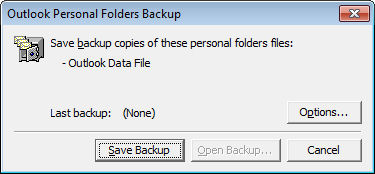
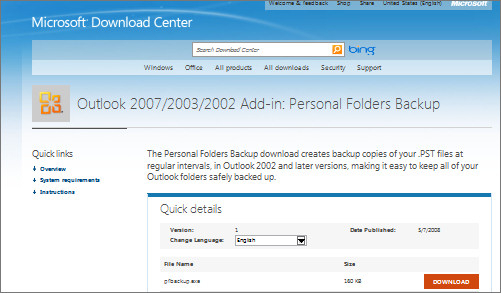
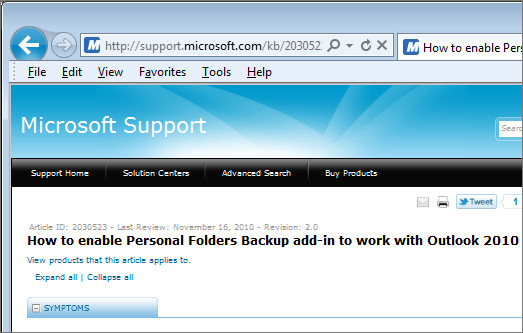
I’d suggest to use this free application: http://www.safepstbackup.com
Hello.
The backup utility provided by Microsoft is only compatible with Outlook 2007, 2003 and 2002. Also Microsoft has mentioned that the backup add-in does not work with Outlook 2010 by default.
However, it is essential to keep the backup copy because of the corruption prone nature of .pst file. One can try the “Fix it for me” or “Let me fix it myself” methods as described in Microsoft KB but if the pst file get corrupted then a reliable Outlook recovery tool can be used after evaluating its demo version.
Regards
Jane
Arrrrgh!
Simple, straightforward explanation; minimal MS bashing; easy solution.
Thanks!
This fix worked on my last computer when I upgraded to 2010. On my new computer it won’t install the Personal Folders Backup Tool because I don’t have one of those versions. It says I need to install Outlook 2003 (or another old version) in order to download that file. Therefore I can’t run the Fix It either. Please advise. Thanks.
Hi Rhonda,
This backup Add-in fails to create the backup several times. I tried to find out some steps or any fix for resolving this issue but was not able to get any.
However, while searching I found one software for backup known as Stellar Phoenix Mail Backup Software. By going through its description it seems to be a trustworthy solution for your problem. You can try its free download version to check how it works.
See here – http://www.stellaroutlooktools.com/backup/outlook-mail.php
Thanks
Hello,
I upgraded Microsoft Office and now have Outlook 2013. Safe PST Backup (http://safepstbackup.com/) free version allowed me to backup even my data from Outlook 2013.
Thank you Denis.
Nice try Helen.
MS personel should be methodically thrashed, starting at the CEO.
IMPORTANT:
http://www.microsoft.com/download/en/details.aspx?displaylang=en&id=9003
Is no longer available – that’s MS.
You should have expected that.
Rgds