Are you one of those people who print long documents in Word and then spend a few mintues reversing the page order because they come out printed back to front? Or do you print multiple copies of a document and then have to collate them by hand?
If you are, it’s probably cause you haven’t read this blog post! You see, life doesn’t have to be this difficult. Word will collate for you and it will print in the order you want and if it’s not doing it right you can change it.
First things first, if you need to reverse your print order, choose Tools, Options, Print and change the setting in the Reverse Print Order checkbox – if it is checked, uncheck it and if it is clear then check it. This setting remains for all documents so now you don’t have to shuffle paper any more.
The collating options are in the printing dialog. Choose File, Print and you can click to set one of two collating options for multiple prints.
In Word 2007, find the print options by clicking the Office button, choose Word Options, Advanced and scroll down to locate the Print options.


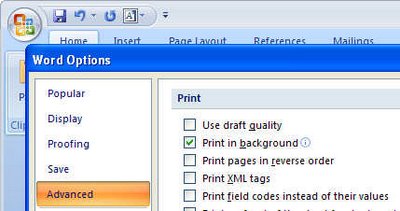
Thank god you’re there when stupid Microsoft Help Center is useless!
🙂
It is annoying isn’t it Irene – it seems like this problem saves itself up till you have this huge print job then it prints the total wrong way around and you have to put it all back again.
The new Word 2010 has an equally bad habit of resetting the Collate option when you make any other printing choice – before I realised that it did this I sent 20 copies of a 18 page document to the printer. Instead of nicely collated documents I got 20 copies of page 1, 20 of page 2 and so on – I was not happy!
Good luck with your printing.. Helen
Thank You very much, your tips has solve my probem
Thank You very much, your tips has solve my problem