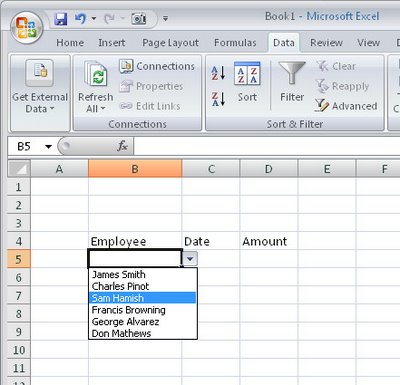
When you need to enter data from a small subset of entries into a range in Excel 2007 you can do it more easily using a custom designed dropdown list.
To configure a dropdown list in a cell type the list of items to use in a single column in a spare sheet in the workbook.
Select these cells and choose the Formulas tab Define Name, type DataForList as the name in the dialog, set the scope to Workbook and click Ok.
Switch to the sheet where you want to add your dropdown list to some cells, select the cells that should display a list of data to choose from and choose Data tab > Data Validation > Settings tab.
From the Allow: dropdown list choose List and, in the Source area, type =DataForList and click Ok.
Now, whenever you click a cell in this range you’ll see a dropdown list appear from which you can choose a list entry for that cell.
If you’re using Excel 2003, here is a link to an earlier post explaining how to do this in Excel 2003:
Automatic cell entries in Excel 2003
http://www.projectwoman.com/labels/validation.html


Post a Comment
Please feel free to add your comment here. Thank you!