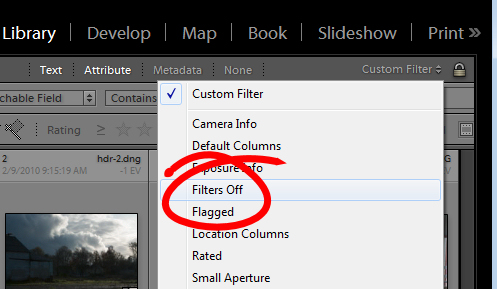Know the filename or part of it? Here’s how to find it in Lightroom
When you need to find a file by looking up its name in Lightroom, here’s how to do so:
1 Go to the Library and on the left in the Catalog area, select All Photographs to search all the photos in your collection.
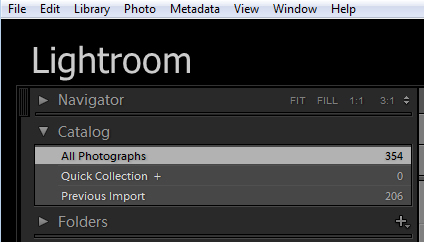
2 Press the Backslash key \ to display the filter bar (you can also select View > Show Filter Bar
3 Select the Text option
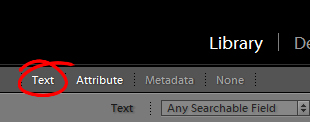
4 Type the filename into the box as shown here:
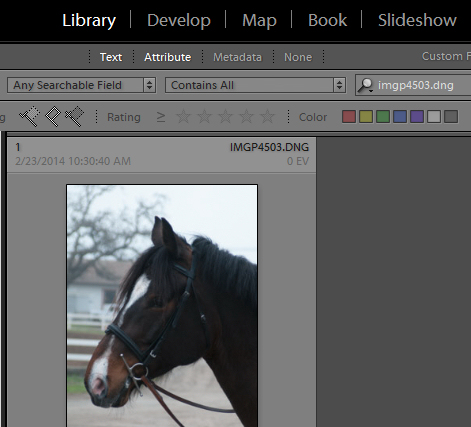
Lightroom will find the image if it exists in the catalog if it exists.
5 If you want to do so, you can type only part of the filename in the box – just make sure to select Contains from the list so you find all files whose names contain that text.
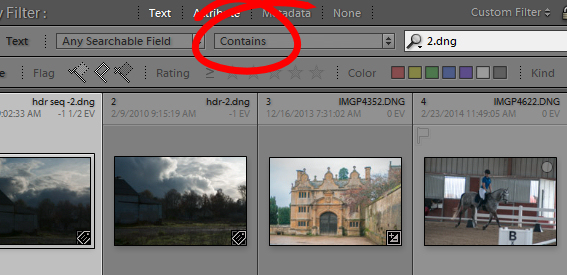
When you are done, select the Custom Filters dropdown and choose Filters Off to return to viewing all your photos.