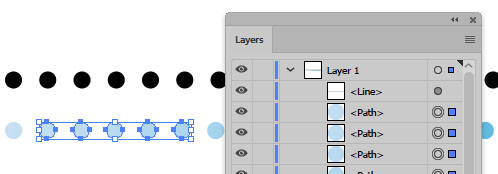Sounds easy but it isn’t! How to turn a dotted stroked line into a line of dots
Adding a series of dots to a line in Illustrator is as easy as setting some stroke options. For example, with a black stroke and no fill, set the stroke to a Weight of 20, select Rounded Caps, select Dashed Line, set the Dash value to 0 and the Gap to 40. This will give you a line like this:
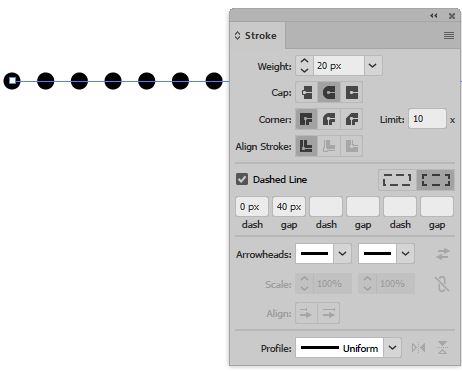
To turn the dotted stroke into individual dots, select the line and then, with the line selected perform this set of instructions without changing the selection:
- Select Object > Expand Appearance
- Select Object > Expand, disable Fill and enable Stroke and click OK
- Select Object > Compound Path > Release
- Select Object > Ungroup repeatedly until it can no longer be selected
- Then, optionally, choose Object > Group
There is a lot of discussion on the web offering solutions which involve rasterizing the line at high resolution. Luckily my method is much better as it doesn’t require you to then trace the dots which results in them looking just horrible. My method is 100% vector all the way and it works!

This method will work for capsule shapes and dashes – in fact, any shape you can design to stoke a line with, this process will extract the shapes from that stroke for you.