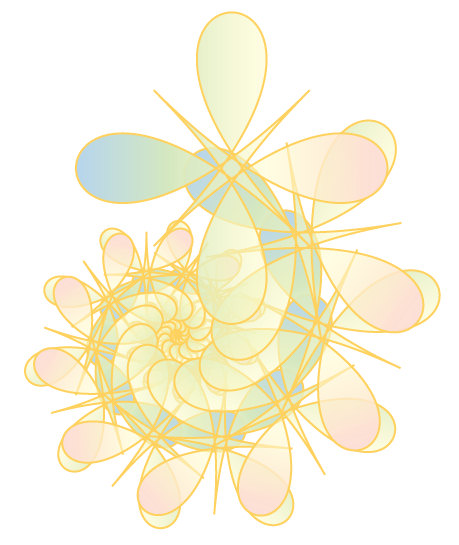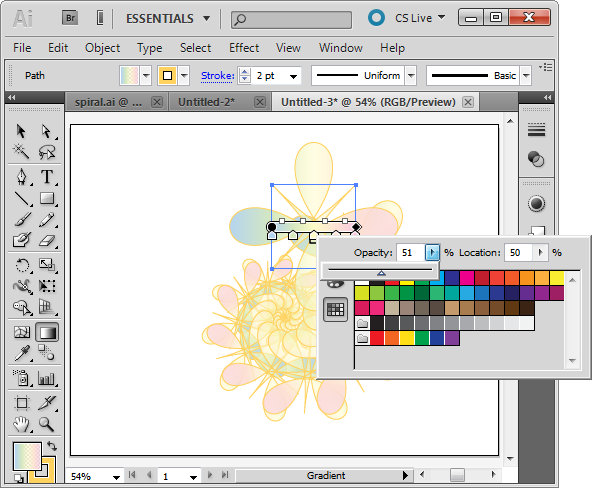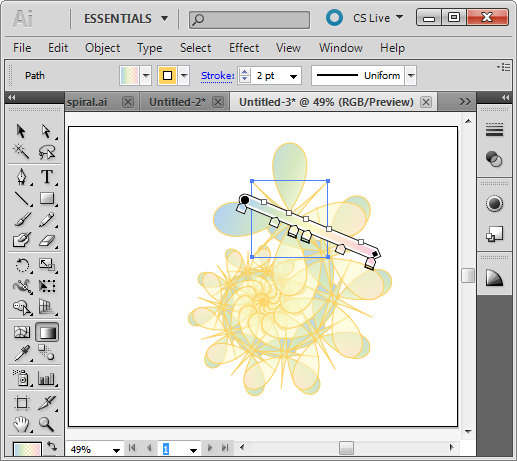If you’re working with Illustrator CS4 or Illustrator CS5, you can scale, rotate or vary the opacity of a gradient using the gradient bar.
Here I am working with the spiral shape I created in an earlier post on Creating Cool Spirals in Illustrator. Here I have selected the original path using the Selection tool and then clicked the Gradient tool in the toolbar. This displays the gradient bar over the image.
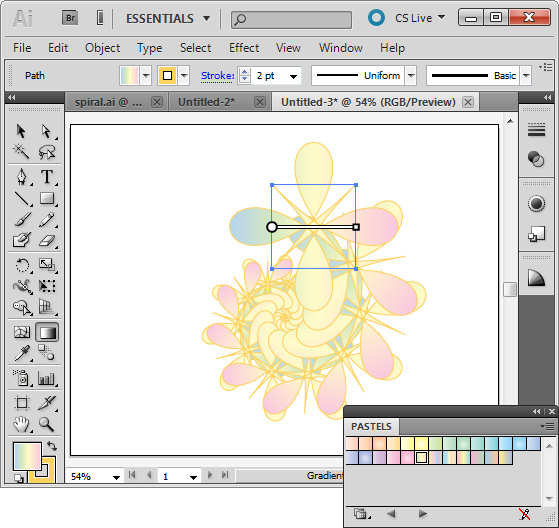 To make a color from the gradient partially transparent double click the marker for that color on the gradient bar. This displays the Swatches dialog with a slider which lets you change the Gradient Opacity at this point.
To make a color from the gradient partially transparent double click the marker for that color on the gradient bar. This displays the Swatches dialog with a slider which lets you change the Gradient Opacity at this point.
You can repeat this for other color markers on the bar. Adjusting the opacity of colors for this spiral shape lets colors from shapes underneath appear through the original gradient.
To rotate the gradient, hold Alt as you drag on the square marker to rotate it.
To scale the gradient drag on either end of it to stretch it. You can also move the bar to change how the gradient is applied to the shape.