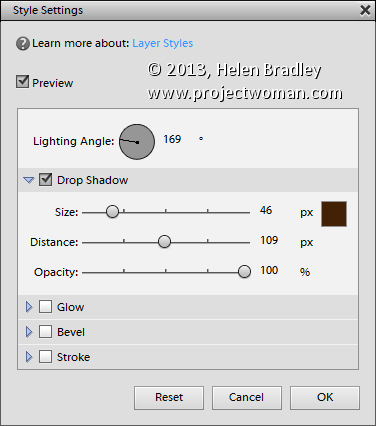Adjust a shadow in Photoshop Elements
You have probably played around with the styles in Photoshop Elements and added things like a drop shadow to an image. But did you know that these can be edited once they are created? Doing this gives you the ability to customize the shadow to suit your needs.
To adjust an effect such as a drop shadow, with the layer that you have applied the shadow to selected in the Layers palette, choose Layer > Layer Style > Style Settings. Alternately you can double click the fx icon in the layer to open this dialog.
This dialog has the tools you need to adjust the shadow or other effect you have applied. Note that when you are working with shadows the Size is really a feather type effect and Distance is more what you might consider to be size and it positions the shadow at a distance from the original shape or object.
Here too you can change the shadow color and the direction it comes from by altering the Lighting Angle. You can also click and drag on the shadow on the image itself to move it into position. Click OK when you are done.