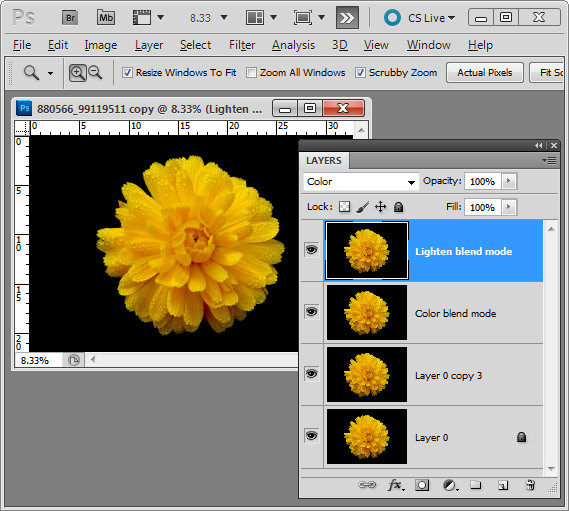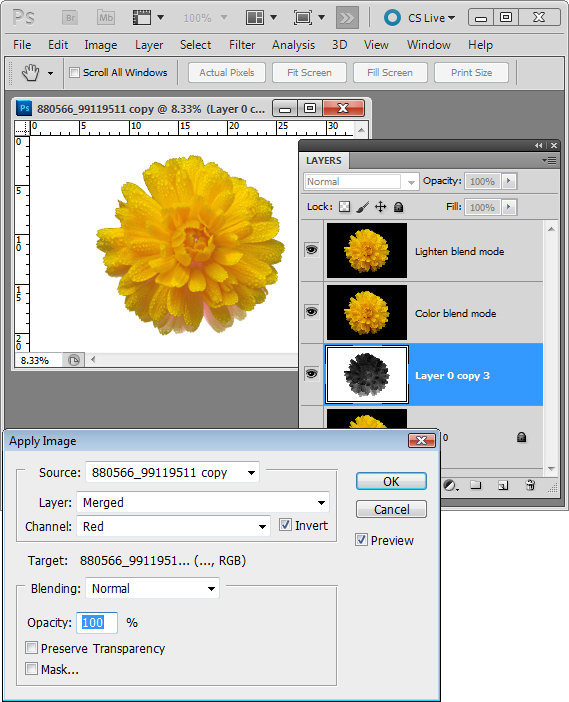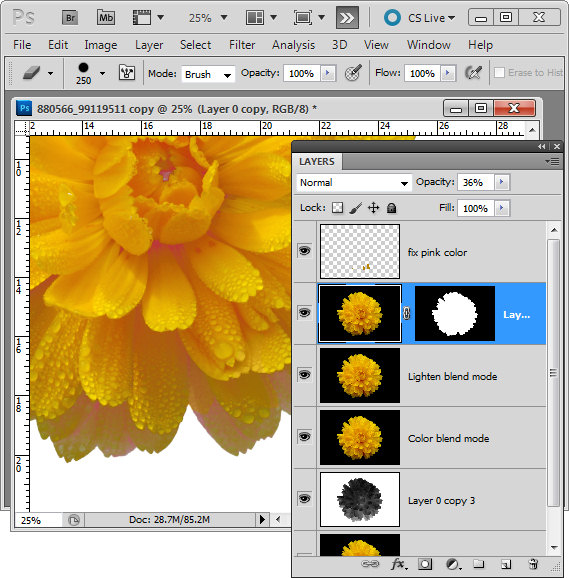I was recently asked how to convert the background of an image from black image to white. It isn’t a trivial task so it got me thinking. One of the problems is that things shot against a black background actually pick up black or dark reflections so it’s not enough to merely remove the black – you also have to solve some of the reflection problems as well.
This method won’t work on every image but provided the subject is well lit so there are minimal dark reflections to deal with, it is quick and effective.
Step 1
Start by making three copies of the background layer of the image by right clicking it and choose Duplicate Layer three times.
Set the top layer’s blend mode to Color and the second top layer’s blend mode to Lighten.
Step 2
Target the third top layer and choose Image > Apply Image. Set the Channel to Red as it is typically lightest in the areas where the data is that you want to retain. Select Invert and make sure the Blend mode is set to Normal. You will see the image now with the background removed. Click Ok.
Step 3
Now all you have to do is to tidy up the problems. Typically this is problems with color or the edges. For this I make yet another duplicate of the background layer and drag this to the top of the layer stack. Make a rough selection of the background using a tool like the Quick Selection tool and then hold Alt (Option on the Mac) as you click the Add Layer Mask icon at the foot of the layer palette. You can now use this layer to add color or to fix other problems.
In this image I reduced the opacity of this layer to around 30% to bring back some missing detail in the flower.
I also added a new layer, set its Blend Mode to Color, sampled some color from the flower and painted over some of the petals where they showed pink once the black was removed.
The image is © Lars Sundstrom from sxc.hu