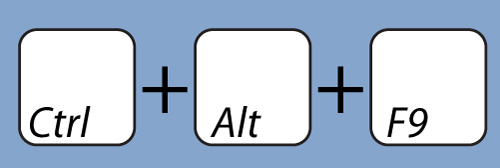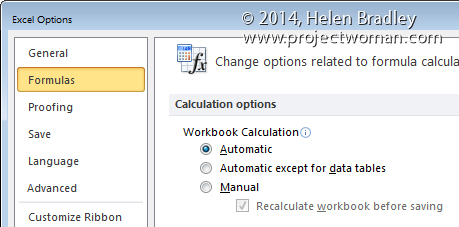Help! My Excel formulas aren’t updating – how can I make Excel recalculate everything?
I have been working on a very large and very complex worksheet today. It uses a lot of custom functions to manage the calculations and as I was working on the functions I was plagued with a problem. You see Excel refused to update the cells that contained formulas based on my functions. It meant I was continually thinking that the problem was with my code. Sometimes the code was a problem but when formulas don’t update you just don’t get any visual feedback as to what is going on. I checked the Options to make sure that Calculation was set to be done automatically and it was.
Turns out the problem is a known one and can happen in Excel. How horrible is that? Excel won’t recalculate? Wow! That’s like Word not spell checking or not letting you type the letter e!
Anyway the solution is to press Control + Alt + F9 to force every formula in the worksheet to recalculate. When you do this, it might take a while for it all to recalculate but at least the data will now be accurate!