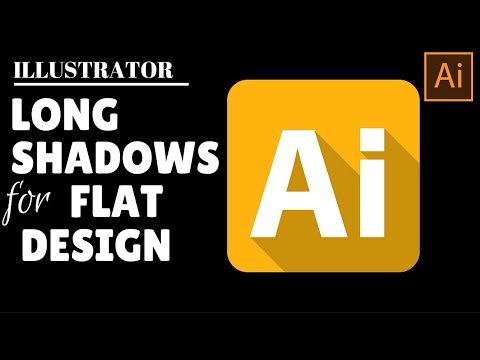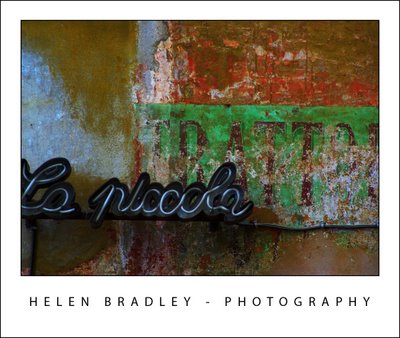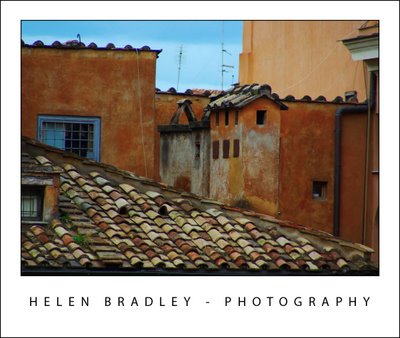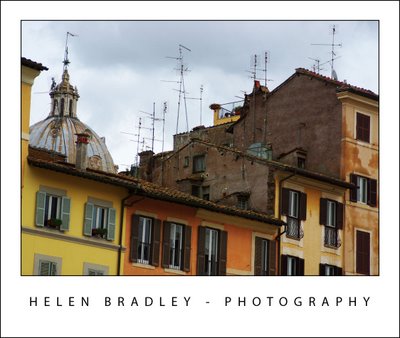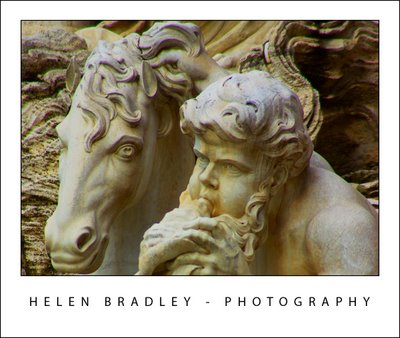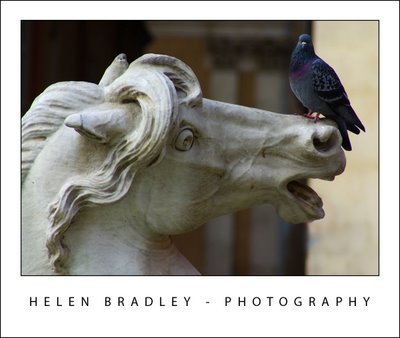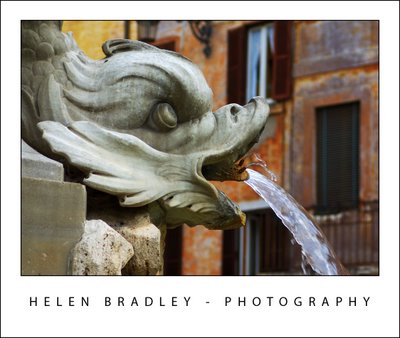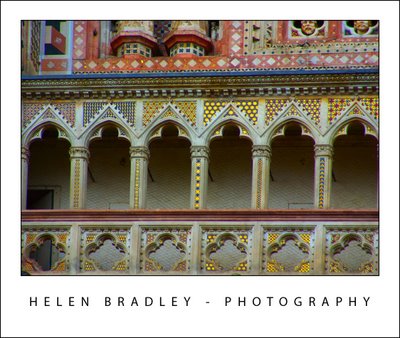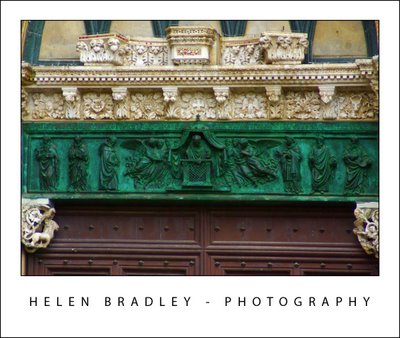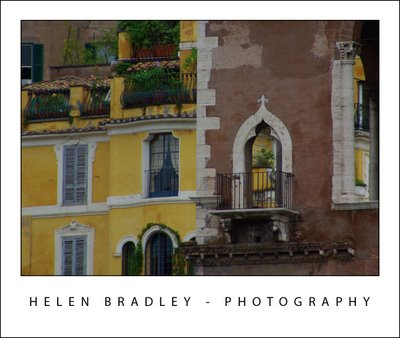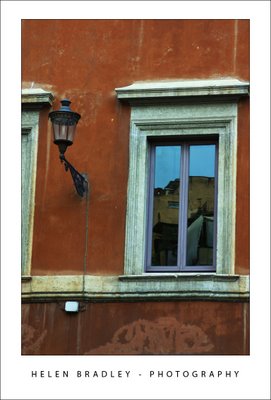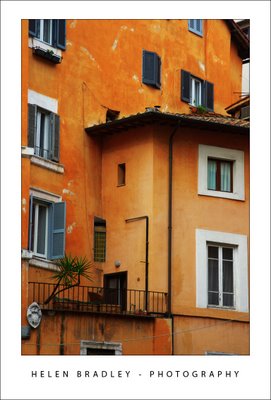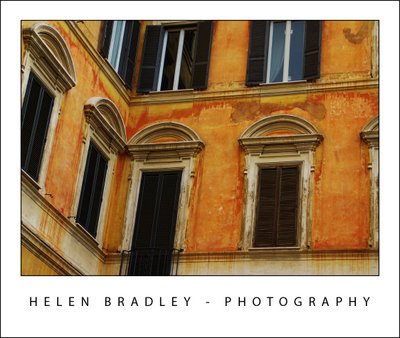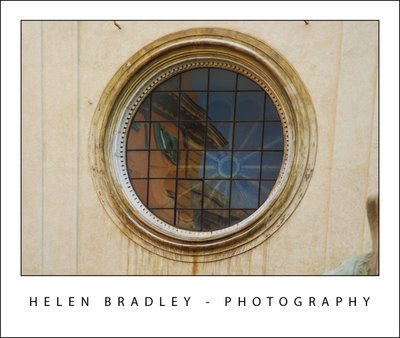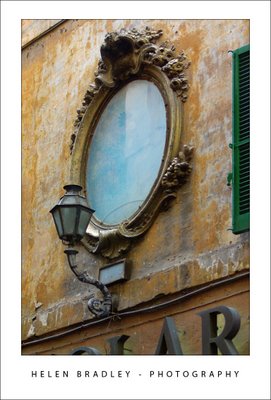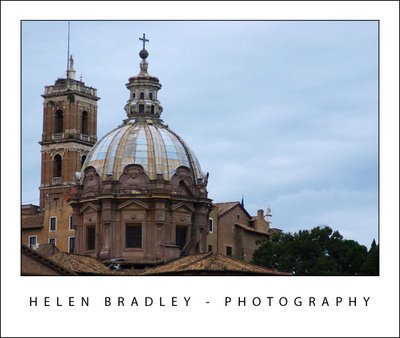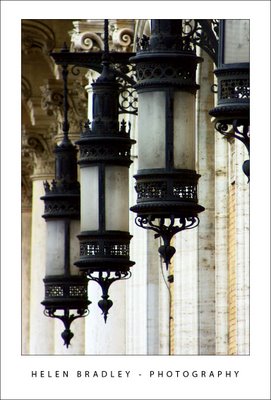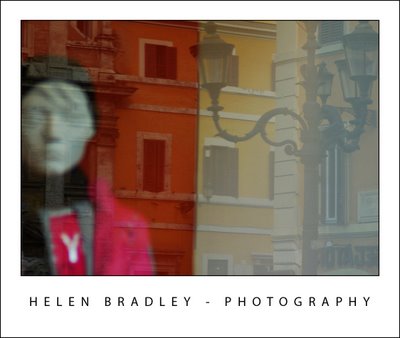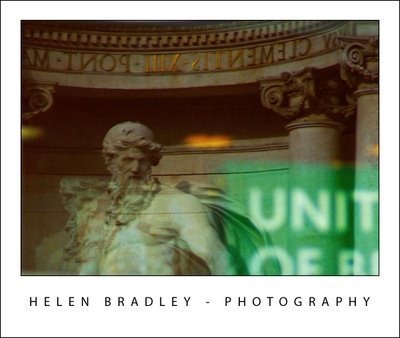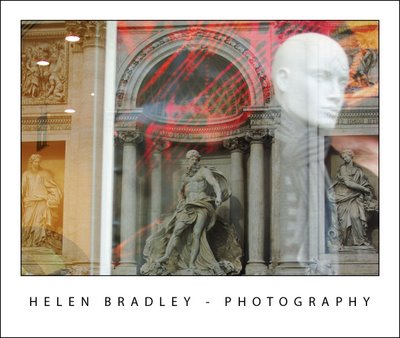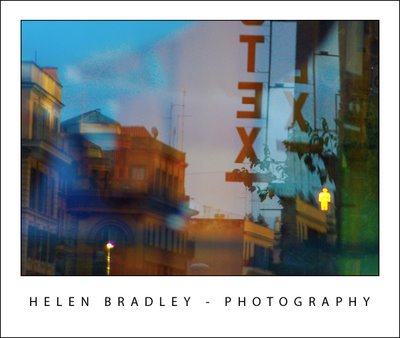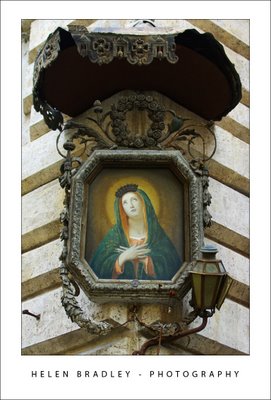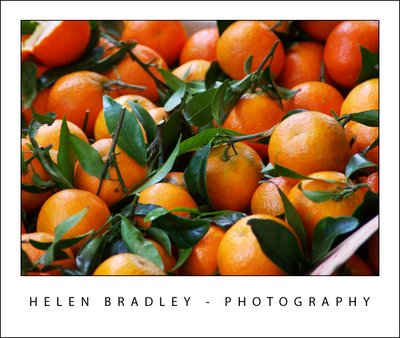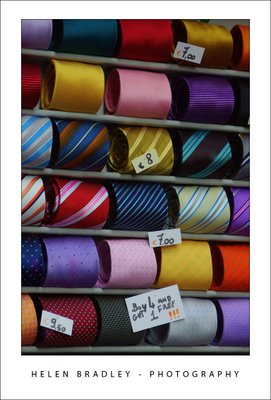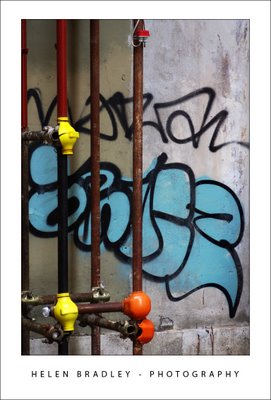Flat design is all the rage and here’s how to make your own icons with long shadows in Illustrator
Flat design is very popular and it looks great. It’s a design style that has little or no dimension so it is simple and very neat and clean. If there is any dimension it is typically illustrated by adding shadows – lovely long shadows that look best coming off the bottom right of the subject in the same way they would fall if the sun actually were casting the shadow off a real life 3D surface.
In this video I will show you two ways of creating long shadows for flat icon design. The first is simple and pretty fast and will work for personal projects. What worries me about it is that it isn’t very neat when you are selling vector stock. If you want to make it easier for a person who buys your images to be able to edit them then you need to provide a tidier resulting image. Hence my version #2 of the long shadow designs. In my second version everything is neatened up so it will be easier for a purchaser to understand what is going on in the image objects and to recolor the art if they need to do so.
So, here is the video that shows how to use blends and clipping masks and some other Illustrator tools to make wonderful long shadows for your icons. Fittingly I’ll be making my design using the Ai Illustrator logo as my example but it will work with any graphic or text element.