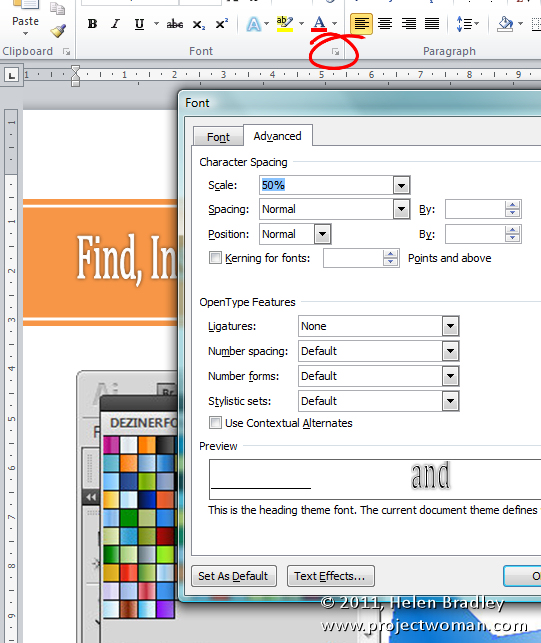 I call this post – one step forward, two steps back. It’s a funky solution but it rocks and that’s why it’s worth today’s post.
I call this post – one step forward, two steps back. It’s a funky solution but it rocks and that’s why it’s worth today’s post.
Ok, you are in Word and you want to make a great title for a document. But it’s a little long so you can’t make the font really big cause that stretches it too wide. Hmm..
Ok, there’s a setting for scaling font width but not height – so what do you do? Well, with a little ingenuity you can solve the problem by scaling the width – in the reverse direction.
Select the text to alter then click the small icon in the bottom right of the Font group on the Home tab of the ribbon and click the Character tab. Set the Scale of the font to around 50% to shrink its width. Now, back in the Home tab, size the font up so it is nice and big. The ‘big’ font setting gives you the increased font height – which is what you want, and the small Scale value gives you the narrow width which solves the “too wide” problem.

