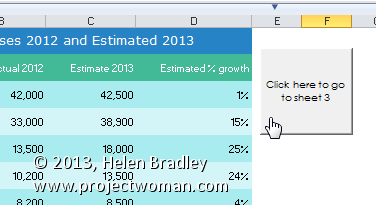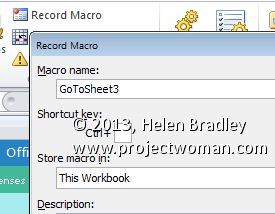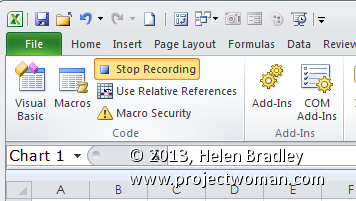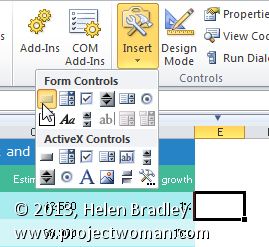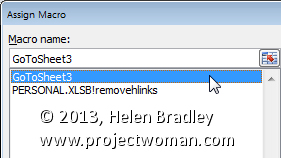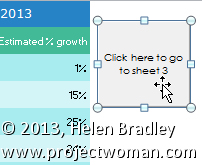Create a button in Excel to move the user to another worksheet
It is easy in Excel to create a button on a worksheet that you can click to go to another sheet in the workbook. It is also a fun way to get started with macros in Excel if you have never made one before.
To do this, first decide which sheet will contain the button and which sheet you will select when you click, the button. We’ll add a button to sheet1 to take us to sheet3. So, click in Sheet 1 and, from the Developer tab on the Ribbon, choose Record Macro. If the Developer tab is not visible click here to find out how to display it.
Type the Name GoToSheet3 (a macro name must be all one word) and from the Store Macro in List choose to store the macro in This Workbook and click Ok.
Click the tab for Sheet 3 and then click Stop Recording on the Developer tab. The macro will be recorded and stored automatically for you.
To add a button to Sheet 1 that will run the macro, first return to Sheet 1 and from the Developer tab on the Ribbon select the Insert option and click the Button (Form Control) option at the top of the drop down list. You must choose the Form Controls and not the Active X Controls.
Drag a button onto the worksheet and when the Assign Macro dialog appears, click the GoToSheet3 macro and click Ok.
Select the text on the button and type Click to go to Sheet 3.
Click outside the button to unselect it and then click on the button to see it at work. When you click it you will be taken automatically to sheet 3.
If you need to make changes to the text on the button right-click on it to get access to the text. You can’t click it to select it because clicking it runs the macro attached to it.