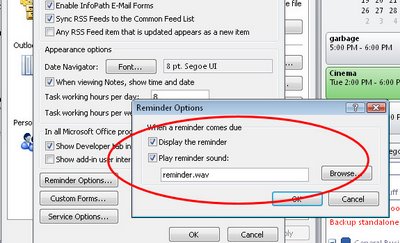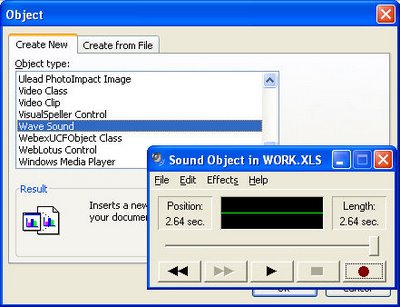When an Outlook appointment falls due, by default, Outlook is set up to do something to tell you about it. Exactly what it does depends on how it is setup.
To change the default settings for all new appointments choose Tools > Options > Preferences tab and, in the Calendar area, enable the Default reminder checkbox and set up the amount of time before an appointment that you will receive a warning about it. 15 minutes is the default but, if you prefer it to be 30, for example, then set it to this.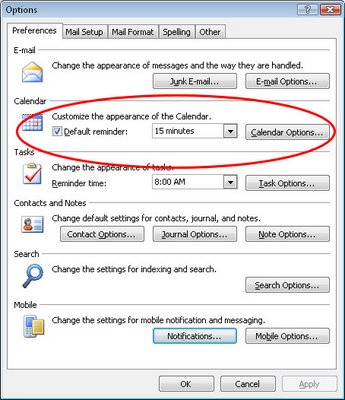 Choose the Other tab > Advanced Options > Reminder Options to set other options such as whether the reminder is displayed by default and whether a sound will be played and, if so, the WAV file that sounds.
Choose the Other tab > Advanced Options > Reminder Options to set other options such as whether the reminder is displayed by default and whether a sound will be played and, if so, the WAV file that sounds.
Remember too, that you can use the Windows Sound Recorder to record your own custom sound to use.