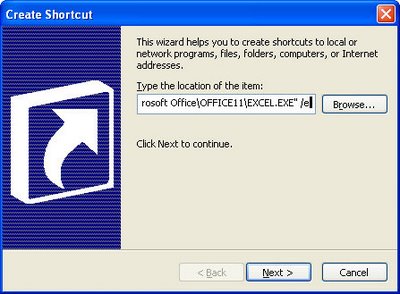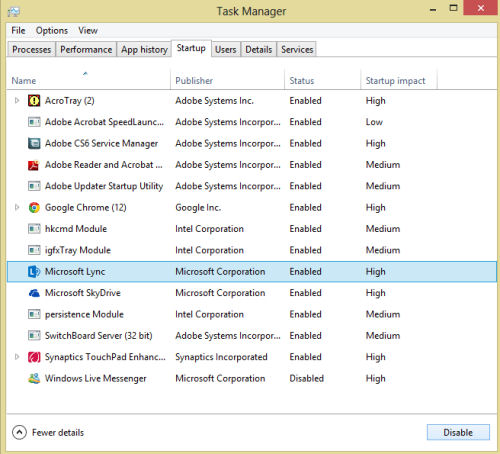
Ok. so I have Office 2013 installed but I don’t use Lync – but the damn program launches each time I start my Windows 8 machine and that doesn’t suit me. I shut down my computer every time I use it to save battery life when I travel and for airplane safety. For this reason, the fact that Lync starts up with Windows 8 is a major inconvenience. Not so much so Windows Live Messenger but I don’t want that either – Microsoft is phasing it out and I never use it to communicate – haven’t done so for years. So, the question is – how to remove these annoying startups in Windows 8. Turns out the solution is simple – much simpler in fact than in earlier Windows versions.
Press Ctrl + Alt + Del once and click Task Manager. This is now not only the way you stop a program from running once but also how you axe it permanently. Click the Startup tab in the list and locate the application to stop – in my case, it is Lync. Then click the Disable button in the bottom right of the dialog. Repeat for any other program you want to stop running – of course never stop anything from running that you don’t understand the purpose of – you never know just how vital that program might be – but Windows Live Messenger and Lync are not needed.
When you’re done, click the close button and next time you start up your machine these programs won’t run. Yeah! No more annoyance – well, there are plenty of annoyances but these no longer count!