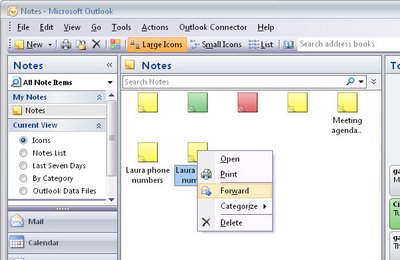 Like electronic yellow stickies, Notes are useful for storing quick reminders and other information you need close at hand.
Like electronic yellow stickies, Notes are useful for storing quick reminders and other information you need close at hand.
To create an Outlook note choose File > New > Note.
Type your text into the Note area. You can move the note so it’s visible, or hide it by clicking the close button in its top right corner.
To view a note, click the Notes button at the foot of the pane on the left of the Outlook window and click the Note to view it.
To delete a note, right click it and selecting Delete, or categorize it by right-clicking it, choose Categorize and select a category from the list.
You can send a Note to someone via e-mail by right-clicking the Note and select Forward. Outlook opens a New Mail Message window with the Note already in place as an attachment.


Hi Helen,
I love it when I receive your newsletter. You cover so many different topics. Everything you cover is so useful. You should be called SuperWoman in my book – your a legend.
Cheers Debbie
bs”d
Hello,
I want to know if you know about any options to add comment/note to inbox message. The point is that after I complete the issue with any inbox message, I want to leave some comment to help me remember what I did.
A Lot of thanks,
Beri
Sure is. You can post in a folder which is a way to add your own content to any folder in Outlook. All you need to do is to create a new post into the Inbox folder – select the folder then select New > Post into Folder (or whatever the option is called in your version of Outlook). Give the post a subject and attach the Sticky Note to it and it will always be there – Helen
Spotify Downloader.