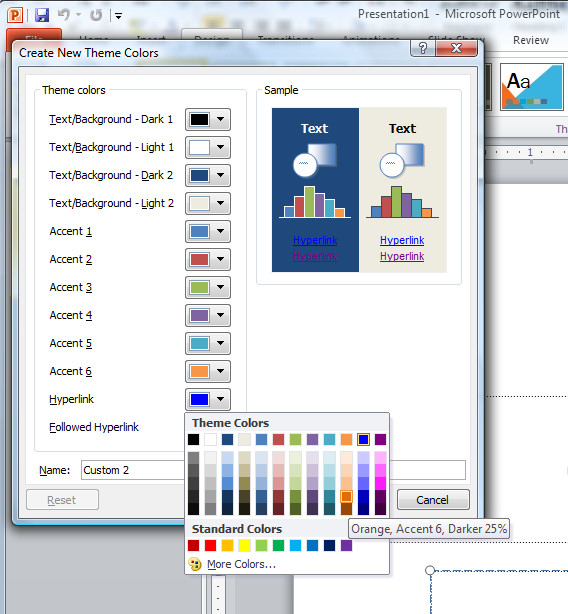 If you’ve added an email link or a website URL to a PowerPoint slide, you’ll know that PowerPoint 2007 and PowerPoint 2010 automatically format the hyperlinks for you.
If you’ve added an email link or a website URL to a PowerPoint slide, you’ll know that PowerPoint 2007 and PowerPoint 2010 automatically format the hyperlinks for you.
Because PowerPoint doesn’t use styles, it’s not obvious exactly how the formatting gets applied and how you control it.
The first thing to know is that you simply can’t control the underlining, it’s there and it’s there to stay. You can, however, change the colors used.
Click the Design tab > Colors > Create New Theme Colors, locate the Hyperlink color and change it to something different if desired. To control the Followed Hyperlink color, select that option and change it.
You now need to save your changes as a custom color scheme, so type a name for your color scheme and click Save.
Now the chosen hyperlink color and followed hyperlink color will be used to format the hyperlinks in your PowerPoint presentation.


What about Microsoft Mac? Is it the same?
Thank you for this, been stuck on trying to figure this out, but with this easy instruction it has help alot..
Thank you 🙂
Tanks for sharing!
THANK YOU! Been trying to fix that for ages
Thank You! 🙂
Thanks for this. I’ve been banging my head on the wall for 2 hours.
and for @zoe: on Powerpoint 2011 (Mac) go to the “Themes” tab, then colors, and “create Theme Colors”
Great advice on hyperlink colors.
Thanks,
D
This is nice, but how do you get PowerPoint 2010 to stop changing hyperlink pathways after a Save? We’re hyperlinking spots in slides to Word bookmarks. Both docs are in the same folder. Everything works fine until we save the docs and then reopen them. The hyperlink has been changed – the full pathway to the bookmark in the Word doc is gone. The Word doc opens at the beginning – not helpful. Thanks for any input you might have.
This feature no longer works in Word 2010, sorry.
Helen
Great. Thanks very much for posting.
I have a powerpoint that was made with an older version of Word, and now I have an updated version of MS PowerPoint 2010 on my computer. The hyperlinks weren’t working. Now they are. Here’s what I did:
1. Went to Design, Colors and chose a new Theme.
2. Highlighted the hyperlinked text.
3. Removed the hyperlink.
4. Highlighted the same text.
5. Reestablished the hyperlink.
I’m not sure that step 1 is necessary but I haven’t tested it otherwise.
The way to remove underlining and saving the need to re-format text is as follows.
1) Insert a new shape (rectangle), drag and re-size to cover text or item you want to hyperlink.
2) Create hyperlink in new shape but set to display no text in hyperlink.
3) Format shape to have ‘no line’and then set transpancy to 100% so effectively the box is invisible.
4)Right click and send your ivisible hyperlink box to front. Done
hope this helps someone!
andy