Quite often you’ll find that you have two tables in a Word document and you want to join the two together to make just one table. The solution is simple but way from obvious.
To do this, first select over all the cells in one of the two tables. If the table is underneath the one you want to join it up to, then press Alt + Shift + Up Arrow to move the table up the document so that it joins the bottom of the table before it. Keep pressing the key until the top row that you have selected joins the bottom border of the one above.
If you have selected the topmost table, then press Alt + Shift + Down Arrow until the top table locks onto the table below.
You can also drag one table up or down until it joins but this method is very slick. It also works on a single row so you can take one row from one table and move only it to join up with another table or to become a table all of its own. Experiment with this key combination – I’m sure you will love it.
Once you’ve done this, the tables will be joined to make one single table. If desired, you can then adjust the positioning of the columns so that the columns match between the two tables – this isn’t required but you may want to do it if the columns are supposed to be the same throughout.


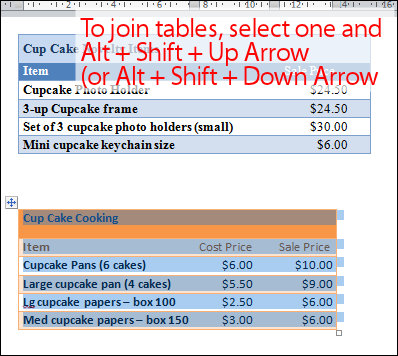
Thank you!! In Word 2011 (for macs) the keys are Shift-Command-Up arrow. Works like a charm!!
That was excellent. Although I used (on my Mac) Control shift arrow.
You are brilliant! Works like a charm!
love this, love ya, thanks!!!!!!!!!!!!!
You are a life saver….thankyou…
Thanks for keeping me from pulling my hair out!
Great tip – thanks!
Thank you thank you thank you!!!
This does not work.
No, this did not work. Either nothing happened or one table was superimposed over the other.
Please review your instructions for WORD 2007
Bless you for cracking the code!!!
Err…. Yes it does, sorry! MS Office 2010
Sorry, did not work. The bottom row from one table overwrote the row from other table. And two separate tables remained, albeit right next to each other.
Monica, I had the same problem with the tables not joining. The problem was that one table had wrapping turned on. See the below post for additional troubleshooting steps:
http://superuser.com/questions/241255/how-to-properly-merge-two-tables-in-ms-word
Thanks for saving the day!
Hi, In one table it works wonderfully; even the row headings are repeated throughout the table.
In another table the cells of the lower table are transferred above the lowest cell of the first table and of course row headings are not repeated on the second table.
OK I found the solution. It does not work in Word 2010 format but works when saved in a word 1997-2003 format. Thanks
Great! Thanks for the tip Helen!
Helen,
It is the simple things in life that makes happiness!! and you have made me very happy.
Obviously — atl+shift+up arrow worked!
Urban
Awesome! Worked immediately in word 2003.
Somehow this kind of thing needs to be made more intuitive in MS office . . . .
Thanks.. Good tips!
Awesome! Thanks so much – just what I was looking for.
OK, sure, in Word 2010 I can use the select rows and use your shortcut to remove any paragraph markers between the two tables. However, it does not merge the tables into one table, but merely makes them proximal or contiguous — two or three tables next to each other, but not merged. I’ll go back and read again all the comments, and try converting backward into 2003.
Please post again, with the correcteda technique to use for 2010. I am a keyboardist, too, and am still using Word 2000 keyboard shortcuts most of the time, but don’t know a good shortcut for merging tables.
thx
Hi Juanita
Make sure none of the tables are centered. They need to both be butted up to the left margin and it works fine – I use this feature all the time.
If you want to send me a document with the tables in it – I will check it and tell you how to make it work. Email to helen@helenbradley.com
cheers
Helen
magic tricks
Thanks very much.
Brilliant! When it wasn’t working, it was because there was a carriage return behind one of the tables — I apologize for doubting the fix. Thank you for knowing your stuff and enlightening the rest of us.
You’re right, Monica. It does not always work. Usually, as a general rule, this will work but not always. I am still trying to find out why, but until then, I simply will have to keep adding a row to the bottom of the first table and keep pasting the top row of the second table into that bottom row. Very frustrating when you’re looking at 100 pages of document. 🙁
Great answer you just solved my problem !!!
Great! As mentioned, easy to do but far from obvious. Thanks again
Brilliant! Thank you so much ..you’re a life saviour! It took me forever trying to align those damn tables
thank you so much, it saved a lot of time..great tip..
Had to comment so I could praise and thank you for this tip. Worked like a charm!
Helen,
Thank you for your site. Now … my problem.
I have two tables which – one under the other – are exactly the same. They’re records of conversations with clients. But when I join them together (eliminating the space between them) there’s a slightly blacker line at the join. Then when I want to ‘SORT’ alphabetically so that all company codes (say, column 2)are together I can only select the cells either above or below that black line.
In other words, the ‘SORT’ only takes place for the selected cells.
Any clues? It’s driving me nuts!
Thanks, Helen.
Owen
Hi Owen
I think if you are seeing a slightly blacker line at the join that the two tables aren’t actually joined together. If you use the technique in this post you should end up with the two tables combined. Can you try the command and keep moving the table up to see if that works? If not, I think we need to check this out. If you want to, email me offline at helen (at) helenbradley.com and we can check out the issue.
Helen
woww excellent
Thank you, it worked a treat. I was going stir crazy with it!
HI,
I’ve tried several times to merge four tables, two at a time, with the ALT + SHIFT + UP arrow. All it does is superimposed one table over the other. I’ve moved them so they are close together but would really like to merge the four. I’m on Word 10.
Your are brilliant.
No, it didn’t work for me. I had 2 1-row tables. The top table had 4 columns; the bottom table was one cell. Select, alt+shift+arrow up (or down) did not work. I tried selecting the top or the bottom first, nothing worked. I also tried ctrl+shift+up arrow. Nope.
Thank you!
Thank you so much!!! Worked perfectly!!
This did not work at all. Even when the tables are left aligned, this command just overlays the tables, sometimes splits them in half…
Gteat It helped me!
This post is still helping people like me, seven years later. Worked like a charm. Thanks very much!
Really helpful Helen, thank you a lot 😉
Hi, it is working. thanks a lot
Perfect! Thank you for making my project much easier!
Hi Helen, this works to a fashion, but you still end up with two tables. It became aparrent that if I click in the 2nd table that I merged with the first, then there is a table handle cross where the two meet. If I place the second table into the first such that there are rows above and below, I end up with Three (3) tables. They are all aligned but the presentation of the borders within a professional document is very poor; being thicker at the joining points of the tables, which stands out like a sore thumb. Is there any way of quickly ending up with a “Single” Table, i.e. Able to select the whole of the merged table using the cross handle at the top of the completed merged table?
Regards
D