If you’ve started using the MadPattern templates to create repeating patterns you may have run into some problems when trying to change the background color.
To do this first display the Layers palette using Window > Layers and locate and select the background layer. Click the lock icon for this layer to turn it off – this unlocks the layer making it editable.
Target the background layer by clicking the circle to its immediate right in the layer palette now select the fill color icon in the Tools palette and select a fill color for the background.
When you’ve done this you can reselect the lock icon in the Layer palette so the background layer is protected.
Click again on the clipped elements path to continue to work with your design.
In a future post I’ll show you how to quickly and easily create new color combinations to use to recolor the pattern.



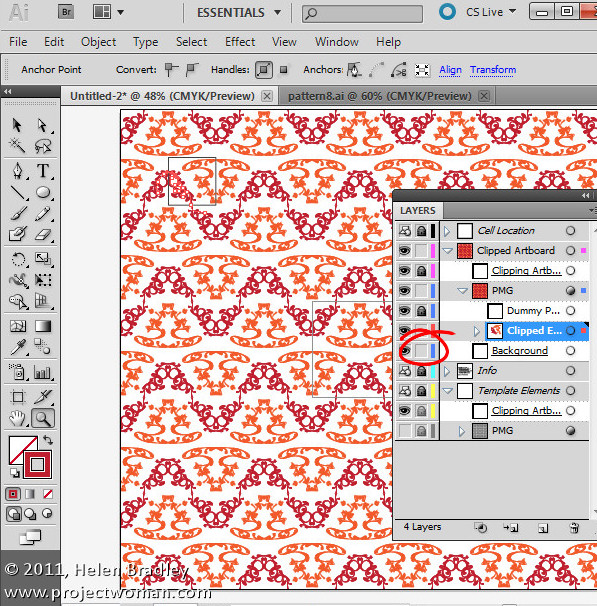
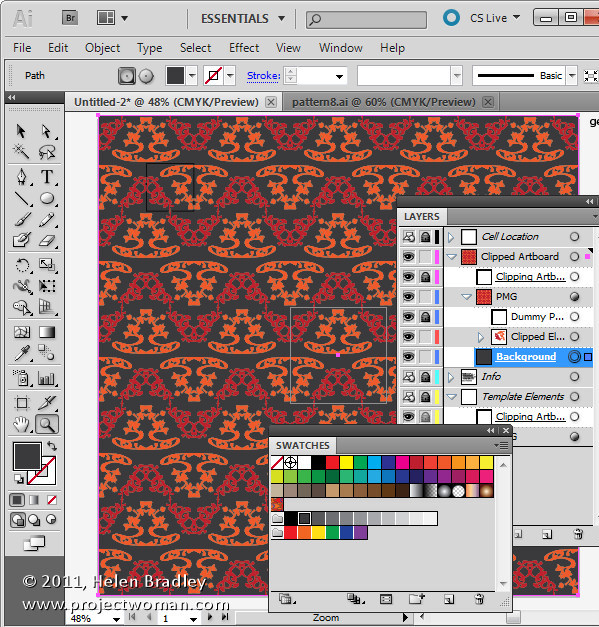
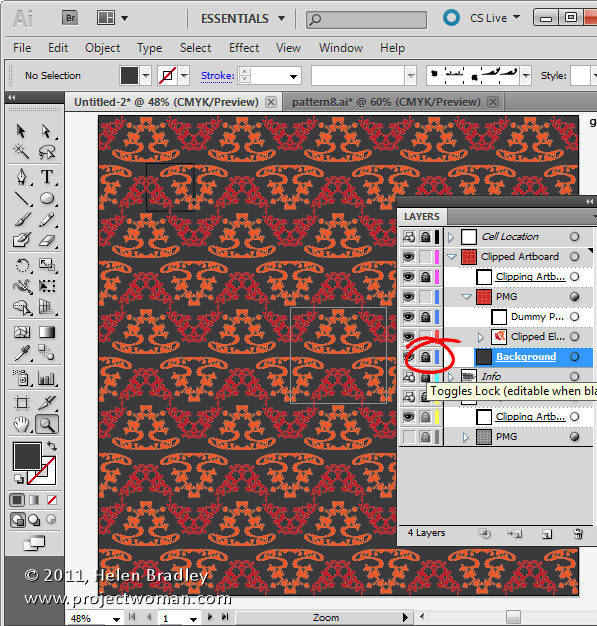
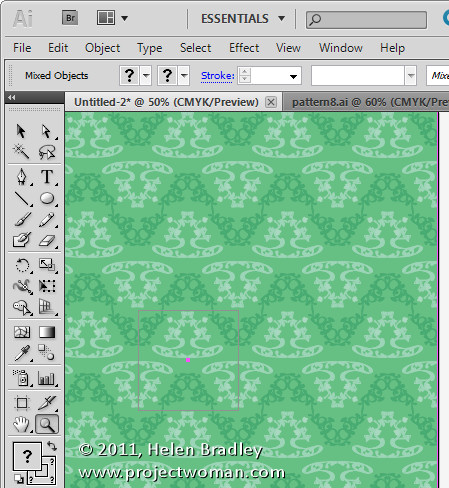
Thank you! I have been trying to figure out how to do this!
Thank you for this. I’m sure it’s simple but I can’t figure out why I’m unable to drag the pattern into my swatches palette. Any hints? Thanks
Ha. Nevermind, got it. I knew it had to be simple. 🙂
Thanks for your tutorial. I have shared your post on my site http://alittletypical.wordpress.com/2013/09/23/free-seamless-patterns/