I use patterns a lot in Photoshop to fill backgrounds and to apply effects to my images. Problem is that ahead of time I never really know how big the pattern needs to be. If you fill an image with a pattern using Edit > Fill then you get the pattern in the image but at the size it is in the pattern swatch so you get zero control over it.
Instead, if you prefer to add your pattern in a scalable way, apply it using a fill layer. To do this, choose Layer > New Fill Layer > Pattern, click Ok and then select your pattern to fill the layer with.
You will see a Scale slider and you can use this to scale the pattern to suit the image.
If you don’t want it to stay a fill layer, right click the pattern layer and click Rasterize Layer to rasterize it so that you can then do other things with it.
While it remains a pattern fill layer you can double click the layer and rescale the pattern if desired.
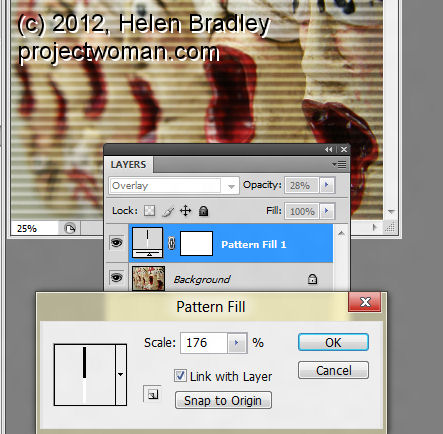



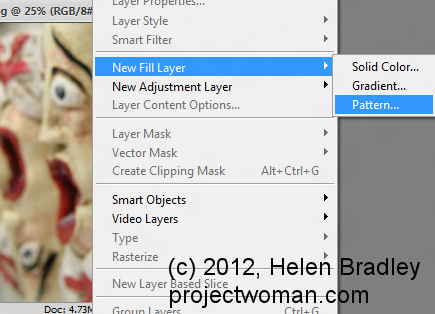
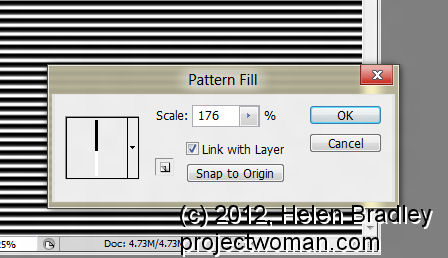
Thank you!!! I did it! You made my work day much easier.:-)
Thanks so much!! I’ve been wondering how to do that for quite a while.
thanks for this tip… i was tearing my hair out trying to figure this out on my own 🙂
THANKS SO MUCH!!!
If I only want to fill a small section of the picture I found by selecting the shape then select the fill layer. I can then scale to what I need. It fills only what is selected. I add it to the pic by selecting merge down in the layers pallet and it becomes part of the layer below.
Thank you for the easy to follow directions!
Been using PS for years and never knew I could adjust the size… so handy…many thanks to you!!
Thank you so much for this tutorial – easy to follow and helped me out big time! 🙂
I’m teaching myself Photoshop and these tips are a great help. Thank you!
Thank you for the tip! I was using the basic Fill option for my patterns until now, but being able to move the pattern afterwards with the Fill Layer is a life saver!
Very helpful advice for the fill layer; I’ve been manually resizing pattern layers for too many years!