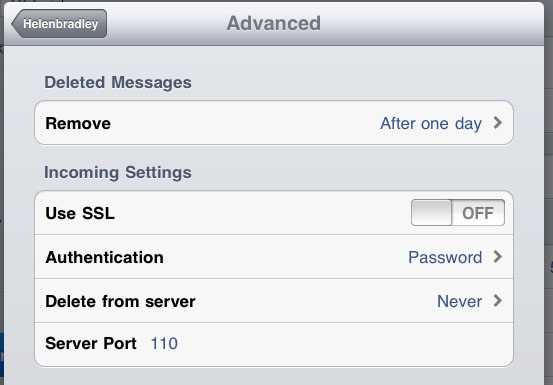
There are a few ways to delete multiple emails at a time on the iPad, none of them particularly intuitive and there is no big Select All option so it has to be done individually:
Start by turning the iPad into landscape mode and click the inbox. If you click the Edit button (top left) then you can select multiple emails to delete very quickly. Then click the Delete button which appears bottom left.
To make sure I don’t have too many emails to deal with at a time, this is how I have my email account configured:
First of all, because I deal with email on my desktop, I don’t want the iPad to delete emails from the server so that option, in Settings > Email is set to Never. To find it, click your account name and click Advanced.
Then I set the Remove option in this same dialog to After one day.
All these settings and actions make checking emails on the iPad a fairly simple process – but I, like you, wish there were smarter Select All and Delete All options.


Hi Helen, I want to change my settings on my ipad2 as above but I can’t find this advanced tab. Could you instruct me a little further?
I have an email address ,so does my wife.i can delete my messages but my wife can’t.using the edit button,the bottom goes to archive instead of delete.used to be alright,don’t know what’s happened??canyou help
She is using a different type of email account, I am guessing she is using gmail which doesn’t default to allowing you to delete from the ipad but instead it just archives the messages. As she probably has a ridiculously large amount of email storage space this probably won’t matter too much.