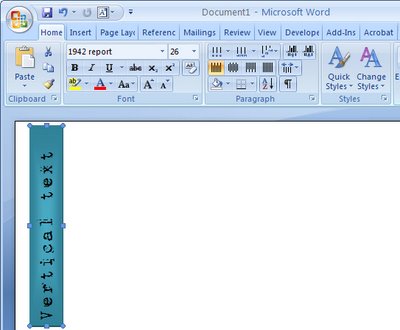Learn the secrets of how to Rotate Text in all versions of Word – 2003, 2007, 2010 & 2013
One of my most popular blog posts deals with the problem of rotating text in Microsoft Word. The issue is that in prior versions putting text in a shape and then rotating it just rotated the shape – not the text – sucks huh?
While the newer versions of Word work more reliably – not all of them do! Here’s the video version of that blog post – you will see how to rotate text in any version of Word from 2003 onwards and also see what doesn’t work so you don’t waste time trying!
I’ll show you how to rotate text through 90 degrees, 180 degrees and any other rotation you need and we’ll use Text Boxes, Word Art, Tables and Shapes to do it.
Helen Bradley