Ok, so you’ve formatted your text to be two columns in Word and you’ve typed something in the first column. You haven’t filled the first column because you don’t want to. Fair enough – it’s your document – your choice.
But you do want to type something in the next or second column but however hard you try – Word won’t play nice. It wants you to fill column one before you get to fill column two – you don’t want to – so you’re at a stalemate.
The solution is to force Word to the top of the second column and you do this by inserting a break. In Word 2002/2003 choose Insert> Break > Column Break.
In Word 2007 & 2010 choose Page Layout tab> Breaks > Column.
Now you can type at the top of the second column. Yeah!


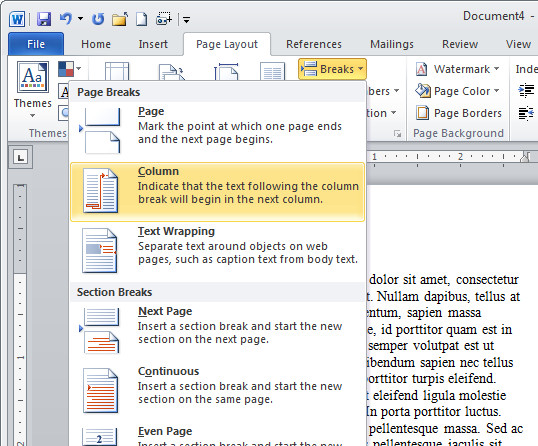
Thank You…
This was very helpful.
Brilliant – thank you !!
Very helpful – thank you!
I appreciate you sharing this information! I was working on a flyer in support of a charity golf tournament and this post saved me so much time! Thanks!
Thank you so much! Typing a CV for my mum right now. Columns advice was very useful!
Thanks!
Very helpful. Thanks, lots!
Omg thank you! Exactly what I needed!
thanks was struggling with this for a while and finally know how to do it
Thank you so much!
Thanks so much! You’re my hero for the day!
worked. you saved my time. i love you
Alternatively you can simply go to the bottom of Column 1 and press Enter and hold until the cursor fills Column 1 with new lines and moves on to Column 2. You can even fill 2 with new lines as well and then you can click anywhere you want freely between the two columns. I literally just figured that out a second before finding this article, so there might be some flaws depending on what you’re doing, but figured it was worth mentioning for 2 alternatives, it seems to work for my simply 2-column checklist. 🙂
Thanks a lot.