You can easily change your default font settings in Google docs using styles.
To change your default text style for all future documents, you must first update the Normal text style. Highlight some text with the formatting you want to adopt as your default, open the styles dropdown menu, and click the arrow next to Normal text. In the resulting menu, select Update ‘Normal Text’ to match. This redefines the Normal text style to match the selected text. To make this change permanent, open up the style menu again and select Options > Save as my default styles. This means that the new Normal text style will be used for all future documents. In this way you can set, for example, 12-point Times New Roman as your default font for Google docs.
If you ever want to undo all style changes, return to the options menu and select Reset styles. This will reset them to the original default settings, but only within that document, so you must then choose Save as my default styles again if you wish to make the reset permanent.


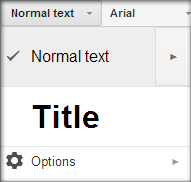
Thank you!! Made my day for sure… I use Google docs for keeping notes… producing even as simple a thing as a letter is a terrible experience compared to Word, no?
I downloaded convert file to read some document in Microsoft word, and it also changed font in google blogger. I have uninstalled the file, but the original font does not come back. Can you tell me how to restore the original font in blogger. Thanh you