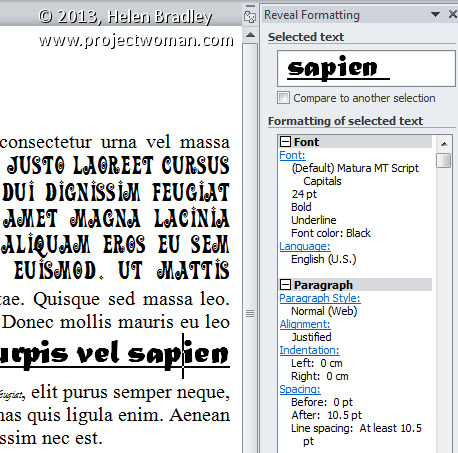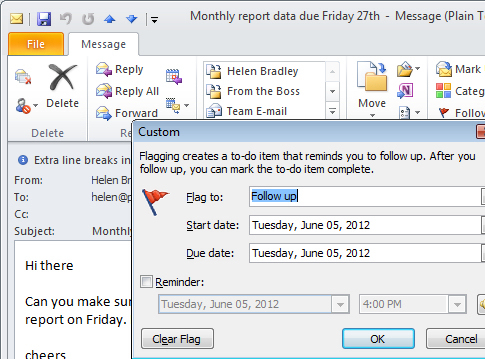Tuesday, May 21st, 2013
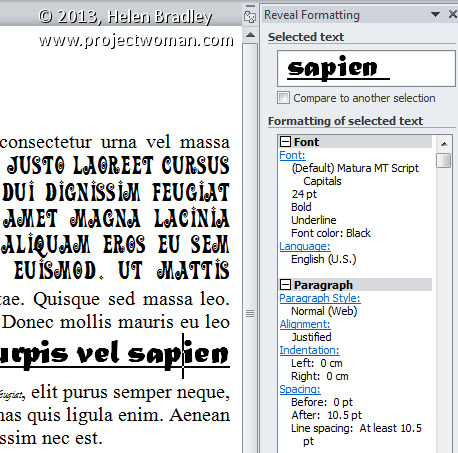
Learn more about the formatting applied to text in your document with this handy Keyboard Shortcut
If you want to quickly find out what formatting has been applied to any piece of text, click in the text and press Shift + F1. A task pane will open in the right of Word window. This Reveal Formatting task pane displays details about the text format being used for the word that your insertion point is closest to.
With this task pane open you can click on any piece if text to learn more about its formatting.
Helen Bradley
Labels: 2010, 2013, Combination, F1, format, formatting, insertion, key, keyboard, Microsoft Office, Microsoft Word, pane, point, Reveal, Reveal Formatting, right, shift, shortcut, task, text, tip, trick, Word
Categories:office
posted by Helen Bradley @ 5:53 am1 Comment links to this post
Monday, July 30th, 2012
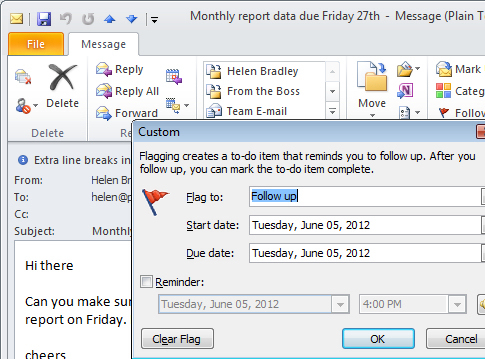 When you’re reading an email message in Outlook, often you will realize that you need to create a task in relation to that email’s contents. To do this, with the email open on the screen, click the Message tab and click the Follow up icon.
When you’re reading an email message in Outlook, often you will realize that you need to create a task in relation to that email’s contents. To do this, with the email open on the screen, click the Message tab and click the Follow up icon.
From the list select a task date for managing that email task. If you click Custom, you can select an appropriate flag for the email such as Follow Up, Forward or Reply and set the Start Date and Due Date for completing the task. Enable the Reminder checkbox and you can set a reminder time for the task. Click Ok to enter the email as a task.
Helen Bradley
Labels: e-mail, email, Outlook, Outlook 2010, task
Categories:office
posted by Helen Bradley @ 9:40 amNo Comments links to this post