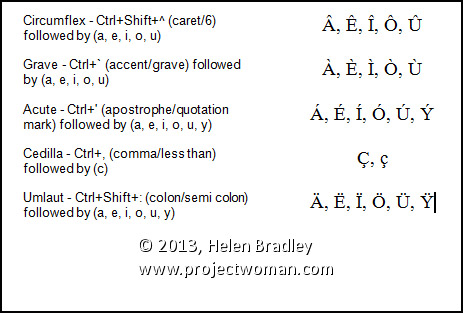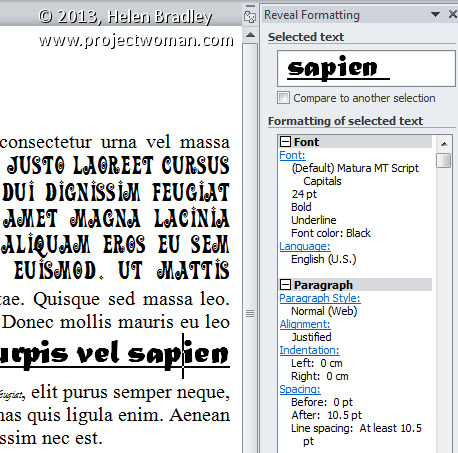Thursday, May 30th, 2013
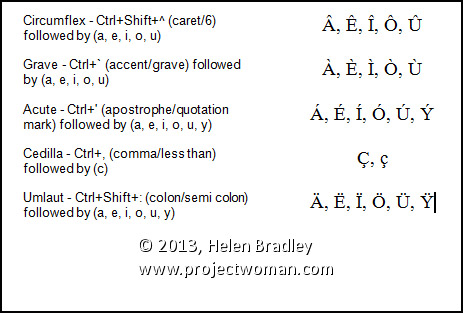
A Quick Guide of Shortcut Keyboard Combinations to Accent Marks over Characters
Word allows you to create accented letters quickly using its inbuilt accent shortcuts. To do this, press the accent shortcut key combination, then release, and follow it up with the letter to accent.
Some of the more commonly used shortcuts are:
Circumflex – Ctrl+Shift+^ (caret/6) followed by (a, e, i, o, u)
Grave – Ctrl+` (accent/grave) followed by (a, e, i, o, u)
Acute – Ctrl+’ (apostrophe/quotation mark) followed by (a, e, i, o, u, y)
Cedilla – Ctrl+, (comma/less than) followed by (c)
Umlaut – Ctrl+Shift+: (colon/semi colon) followed by (a, e, i, o, u, y)
Helen Bradley
Labels: ^, ;, :, ', ", <, 2010, 2013, 6, a, accent, Acute, c, Cedilla, character, Circumflex, Combination, CTRL, e, follow, following, Grave, i, inbuilt, key, keyboard, letter, Microsoft Office, Microsoft Word, o, shift, shortcut, tip, trick, u, Umlaut, Word, y
Categories:office
posted by Helen Bradley @ 6:02 am6 Comments links to this post
Tuesday, May 21st, 2013
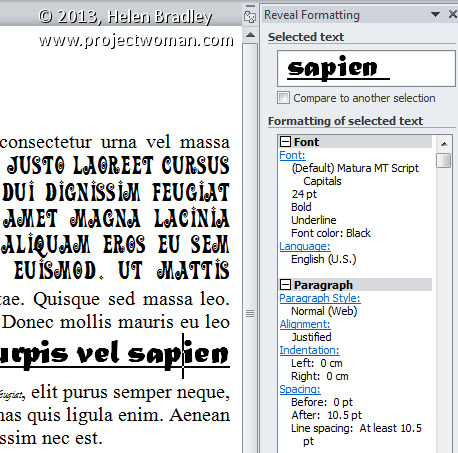
Learn more about the formatting applied to text in your document with this handy Keyboard Shortcut
If you want to quickly find out what formatting has been applied to any piece of text, click in the text and press Shift + F1. A task pane will open in the right of Word window. This Reveal Formatting task pane displays details about the text format being used for the word that your insertion point is closest to.
With this task pane open you can click on any piece if text to learn more about its formatting.
Helen Bradley
Labels: 2010, 2013, Combination, F1, format, formatting, insertion, key, keyboard, Microsoft Office, Microsoft Word, pane, point, Reveal, Reveal Formatting, right, shift, shortcut, task, text, tip, trick, Word
Categories:office
posted by Helen Bradley @ 5:53 am1 Comment links to this post