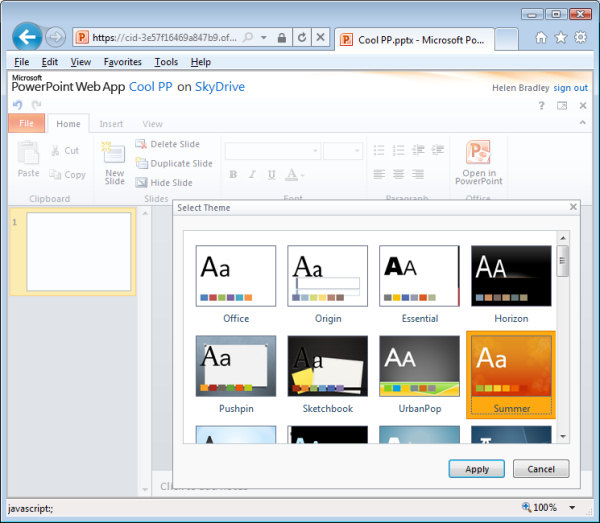If you’re using Windows 8 or 8.1 you can play videos and movie files you have stored on your computer but you can’t view DVDs using Windows Media Player—this feature was removed from Windows 8 along with the Media Guide. If you want to be able to play DVDs in Windows 8 you will need to download and install a DVD player. If you’re using Windows 8 Pro then you can download and install Microsoft’s Windows Media Center which costs $9.99 – this site will step through the process. If you’re not using the Pro version then you would need to upgrade to Pro to use the Media Center, which ends up being a $100 upgrade just for the ability to play a DVD. Instead, I recommend you use the free VLC Media Player.
If you need to burn DVDs you will need a DVD burner to do so. Windows 8 doesn’t ship with a DVD burner but that doesn’t mean that the manufacturer of your computer hasn’t provided one. Check the Start screen and see if there’s a DVD burner already installed. If not, here is a round up of some of the DVD burning tools around which are Windows 8 compatible. The good news is that most have free trial versions so you can test them out and see how they perform:
Wondershare DVD Creator — $39.95
Ashampoo Burning Studio Free — upgrade to full version for $49.99
Aimersoft DVD Maker for Windows – $39.95
Nero Burning ROM 12 – $49.99