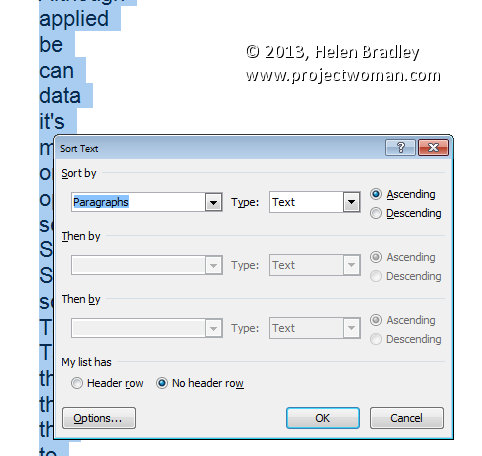
Sorting data in Word 2007, 2010 & 2013
In the pre-ribbon versions of Word you would use the Table commands to sort data in a Word document.
In Word 2007, 2010 & 2013 you can’t use the table sort options any longer for plain old text simply because you can’t select the table options if you don’t have a table – it’s a Catch 22 situation.
Luckily, Word now includes a proper sort option for any text – not just table text. To use it, first select the text to sort and then click the Sort button on the Home tab of the Ribbon.
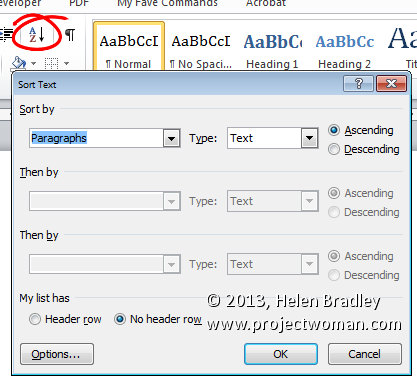
When the Sort Text dialog opens you can choose what to sort such as Paragraph or Field and the type of sort. If you want a case sensitive sort so A is treated differently to a then click Options and check the Case Sensitive checkbox.
Once you are done select the sorting options, click Ok to perform the sort.


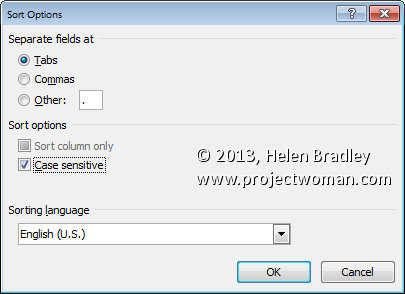
I have a somewhat massive Word document (approx 700 pages, approx 350,000 words, approx 25.1MB) and I need it sorted. Only returns in the document; no exotic formatting; no styles; no tabs–just a couple of hundred footnotes). The error message I get is “Word cannot sort fields in the selection.” Half or portions will sort but not the entire document. Any suggestions? Thanks.