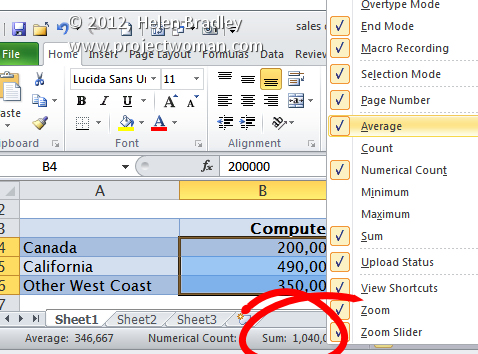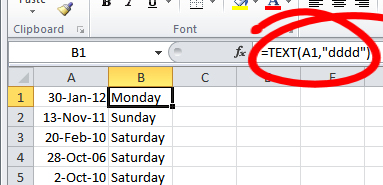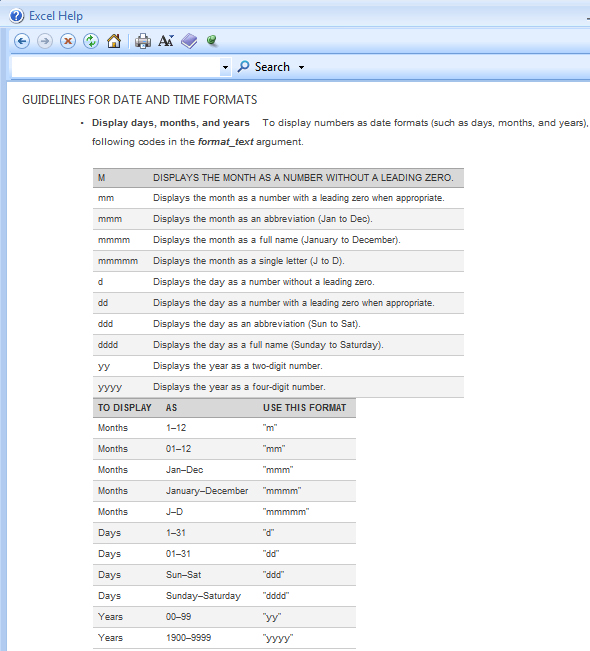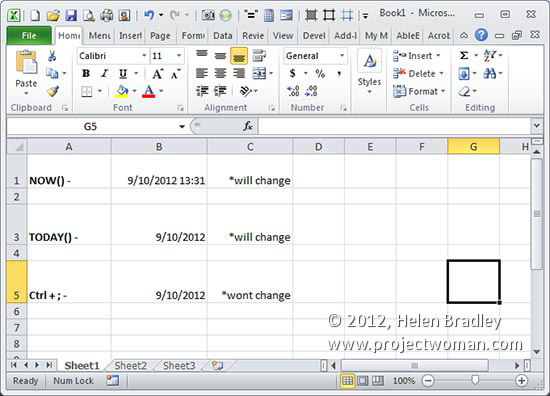
To enter the current date and time into a worksheet cell type =NOW() to display both the date and time based on the regional options that are set for your copy of Windows. If you want the date and not the time, type =TODAY(). These formulas update themselves every time Excel is opened, the worksheet is recalculated or if it is printed. If you need to enter the current date or time so it is fixed and so it won’t change, press press Ctrl + ; for the date or Ctrl + Shift + ; for the time.