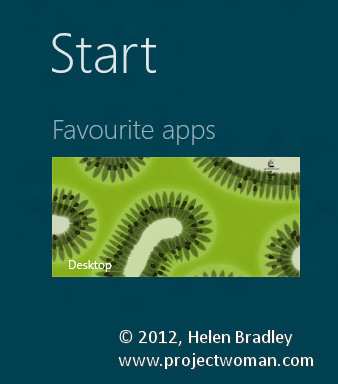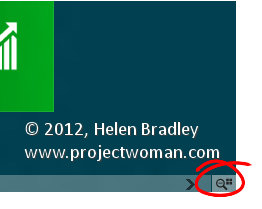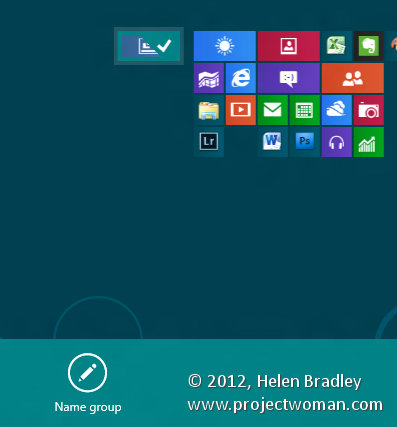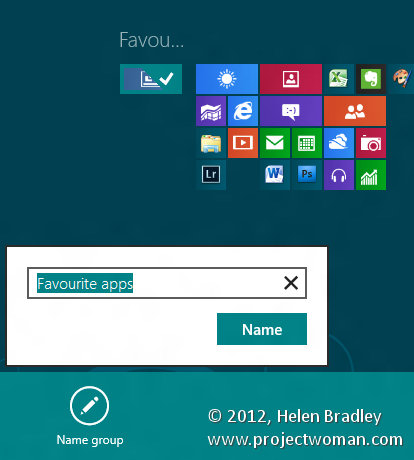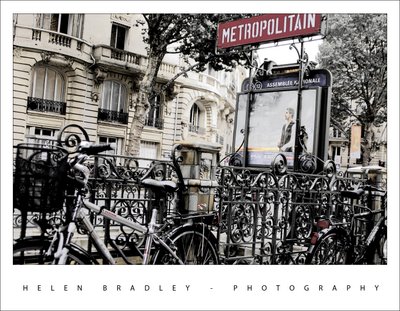If you’ve upgraded to Windows 8 you may have found that you have no use for Window’s new tiled Start menu apps. You might, like we have, found yourself frustrated when files automatically open in these apps instead of the programs you’ve been using for years. Well fear no more! You can uninstall apps permanently with just a few easy steps.
First, search for Windows PowerShell using Windows 8’s program search.
Right click it and, from the options that appear choose Run as an administrator.
With PowerShell open, type the following command and press Enter to delete all apps from all accounts on your computer:
Get-AppxPackage -AllUsers | Remove-AppxPackage
If you wish to remove the apps from your user account only then remove “-AllUsers” from the statement above.
Windows 8 will also automatically install the apps on any new user accounts you create in the future. To prevent this, type this command:
Get-AppxProvisionedPackage -online | Remove-AppxProvisionedPackage -online
You will now find that only programs that you have actually installed will appear in the Start menu tiles.