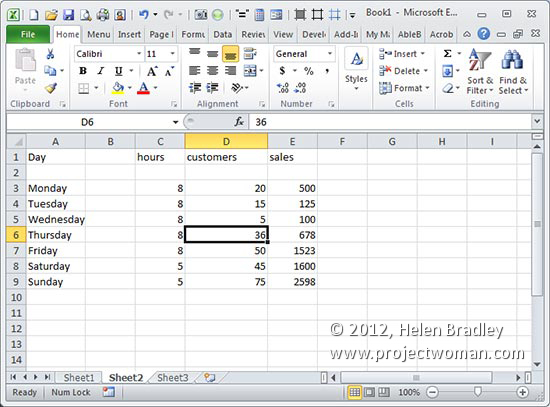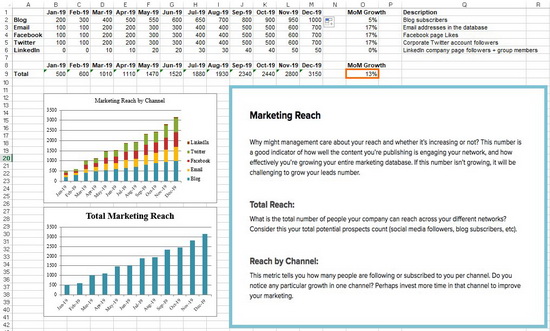
Marketing template shown here is a free downloadable template from Hubspot: https://offers.hubspot.com/monthly-marketing-reporting-template
Learn how Excel templates help you manage your marketing tasks
If you surveyed people about the tools that they consider among the most important in their software arsenal, there is no doubt that Microsoft Excel would be at or close to the top of that list.
In a world where just about every job requires reports, presentations, and budgets in spreadsheet format, Microsoft Excel is indispensable. It’s hard to imagine doing our jobs today without it. If the Gods of information technology didn’t create and develop Excel, our working lives wouldn’t just be tougher they would also be more chaotic, especially when you’re in marketing.
Nowhere is the need for Excel spreadsheets more evident than in the world of marketing, where tasks can be incredibly varied, and you’re expected to do them all. With its unparalleled ability to organize information and simplify tasks, Excel is an indispensable tool for marketers of all types.
If you’re a marketer, you would do well to check out at some of the ways you can use Excel templates to make your job easier.
Reporting monthly marketing metrics
Monthly reports are par for the course in any industry workplace. Making them can be tedious, but they are always a great way to communicate to your boss how your marketing campaign is going.
For simplified reporting, you can use a monthly marketing metrics template that allows you to lay out data pertaining to monthly visits, leads, conversion rates, and customers. Once the layout is there, you can update the worksheet quickly and easily. Tracking and reporting on which channels are doing well also will also be more accurate when properly structured.
Blog editorial calendar
Creating a blog post that will help draw in visitors and leads to your website is easy enough. Managing that blog, however, is an entirely different story.
You need to keep track your blog post ideas and published posts. You also need to distribute them strategically. If there are contributions from other bloggers, you will need to monitor those too.
To keep track of everything you need a blog editorial calendar, and Microsoft Excel is an excellent tool for creating one.
With a blog editorial calendar, you can keep an eye on all your content. It can also help you when it comes to choosing topics, managing buyer personas, and aligning your calls-to-action, amongst other things.
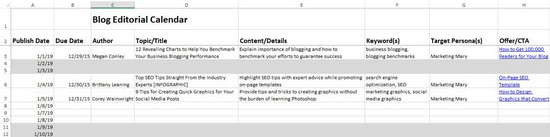
On-Page SEO Template
When running an SEO campaign, there are so many things that a marketer needs to track. In addition, periodic algorithm changes will force you to rethink your SEO strategy and make the necessary adjustments.
If you don’t have an Excel template where you can see all the information you need to manage your SEO strategies, your life as a marketer is bound to be more difficult. An on-page SEO template will help guide your SEO strategy and remind you of SEO best practices that you need to employ for the best results.
Budget template
No marketing campaign will ever run effectively without a properly allocated budget. Preparing a budget could be complicated work, but if you use an Excel budget template, you will be able to organize your marketing spending better.
Aside from establishing a clear alignment between your spending and your goals, an Excel budget template can also help you keep track of your spending and help you ensure you don’t go over budget.
There are many other ways that you can use Excel templates to make your marketing job easier. You can create these special templates yourself, or you can avail of the many Excel templates being offered online.