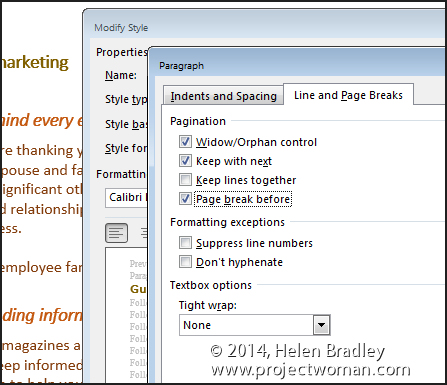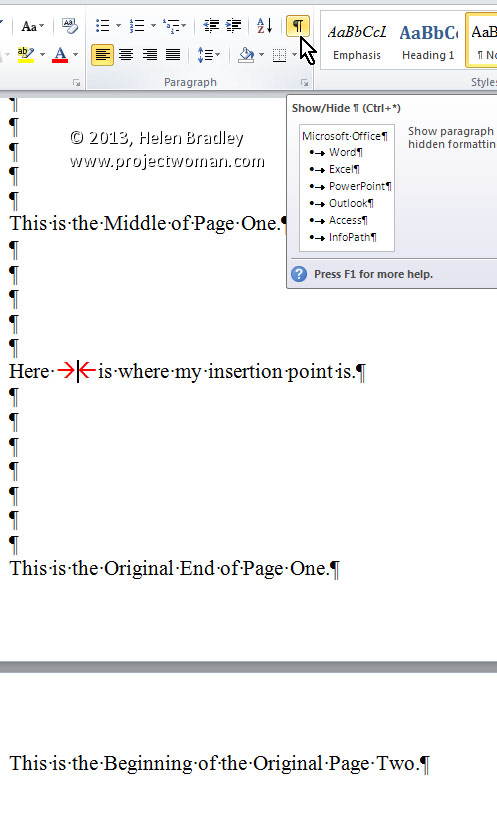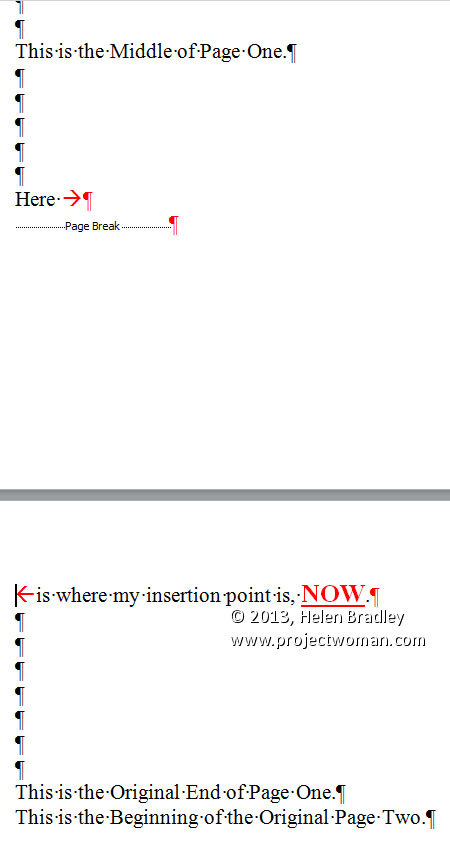If you always start a new page for a particular type of heading – include the page break in the style
When you always start a major heading item on a new page in a Word document you can configure your heading style so it has the page break built into it – saving you having to insert it manually.
To do this, select some text with formatted with the style that is to include the page break and locate the style in the Style gallery. If it does not appear there, display the Styles and Formatting task pane by clicking the dialog launcher in the bottom right of the Styles area in the ribbon.
Right click the Style name, choose Modify and then Format.
Click the Paragraph option and then click the Line and Page Breaks tab.
Enable the Page Break Before checkbox and click Ok twice.
The page break is now part of the style so a new page will be started each time you use that style. The style will also update and effect any text already formatted using that style in the current document.