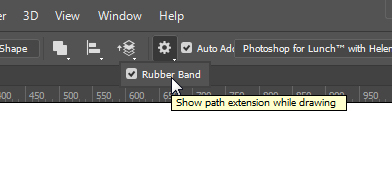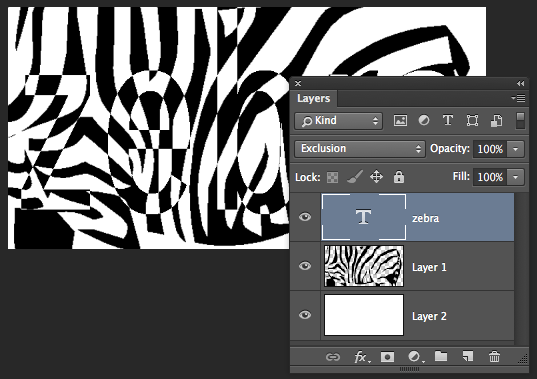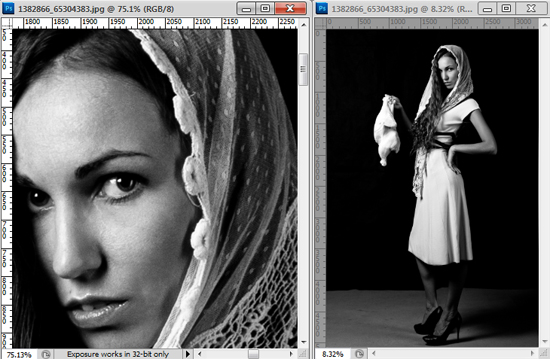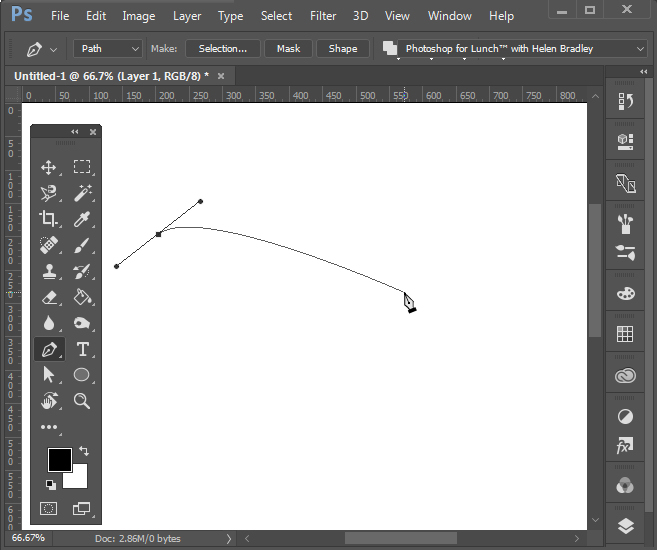
Make The Pen Tool Show You Where it is Headed
There is a feature for the Pen tool in Photoshop that makes it easier to see where the pen is headed when you are drawing. It is called the Rubber Band. So, if you don’t see a line following you as you draw with the Pen tool then chances are that that setting isn’t enabled. To configure it, with the Pen tool selected, click the Gear icon on the toolbar and check the Rubber Band option. You’ll find it easier to draw paths this way in future.