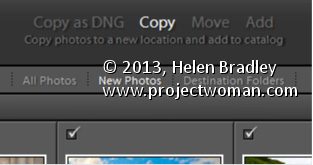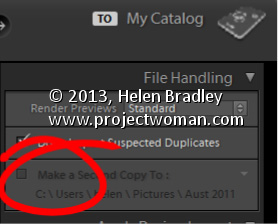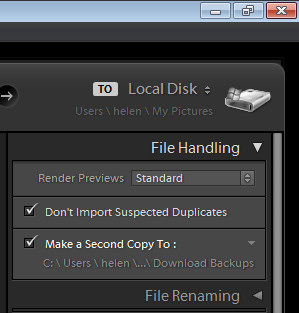Understanding Import Options
You have four import options for your photos – Copy as DNG, Copy, Move and Add. In some circumstances, not all these options are available – for example, you may choose Copy or Copy as DNG when importing from a camera card but you cannot select Move or Add when you are importing images from a card.
When you select one of these options that choice may affect the other options you have. For example, if you choose Add to add images to the catalog from a folder, you cannot choose to back up your files at the same time. You can also not convert RAW images to DNG if you are adding them to Lightroom.
So, if you want to convert images, or back up, or rename images as you import them, it is best to import them direct from your camera card. Copying them into a folder on your disk before adding them to your Lightroom catalog diminishes your options when working with your images.