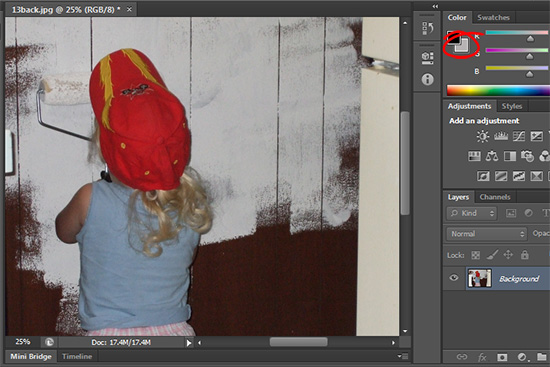 (photo by: Anita Levesque)
(photo by: Anita Levesque)
Want to fill your selection or layer with your current background color? Simply press Ctrl + Delete or Ctrl + Backspace on a PC or Command + Delete on a Mac and your background color will completely fill your selection.
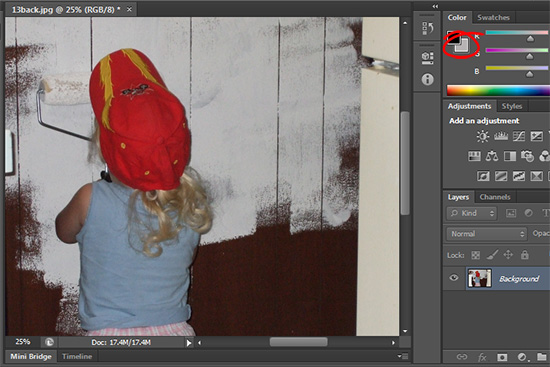 (photo by: Anita Levesque)
(photo by: Anita Levesque)
Want to fill your selection or layer with your current background color? Simply press Ctrl + Delete or Ctrl + Backspace on a PC or Command + Delete on a Mac and your background color will completely fill your selection.
Labels: background color, fill in, how to, Photoshop, tip, tip of the week, trevor adobe, trevor payne
Categories:photoshop, trevor tip
Often when you’re working in Excel you won’t enter all the data because it is repetitive.
In this example, the cells in column B really should be filled with the months but because the month only changes periodically I have only typed it when the change occurs. If I need to work with this data such as in a PivotTable it may be necessary to fill the data down column B.
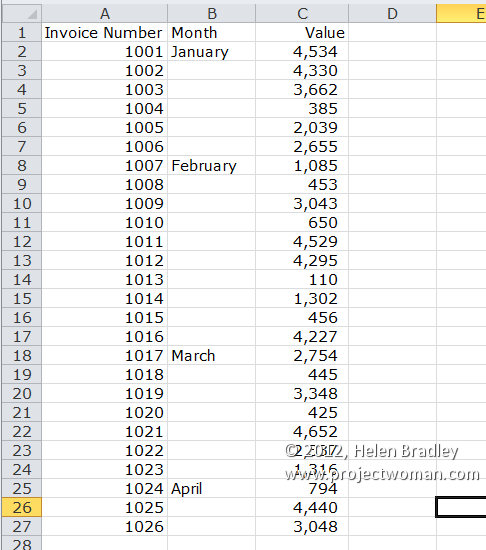
This can be done easily by selecting the cells in column B and choose the Home tab on the Ribbon, click Find & Select > Go To Special > Blanks to select the blank cells.
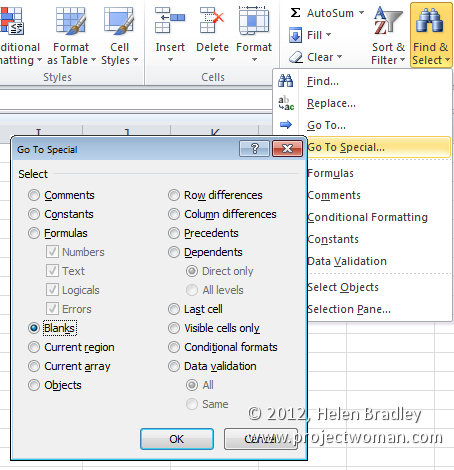
Type =B2 in the cell, this represents the first cell in column B with the data in it.
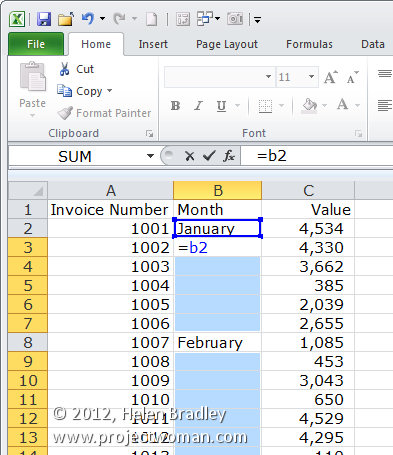
Press Control + Enter.
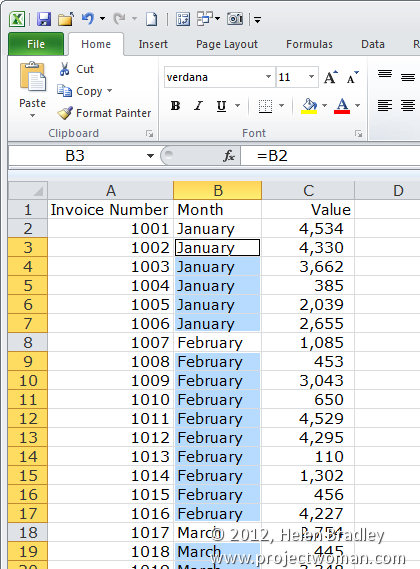
Now, to fix the cells so they contain words and not cell references, select all the filled cells in column B, choose Edit > Copy and then Paste > Values and click Ok.
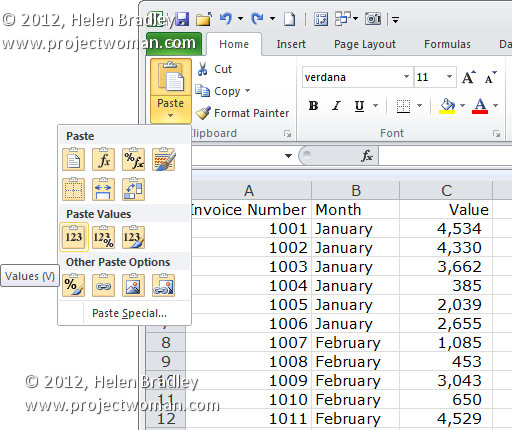
Labels: empty cells, Excel, fill, fill in, helen bradle, month, time saver, tip
Categories:office