Wednesday, October 17th, 2012
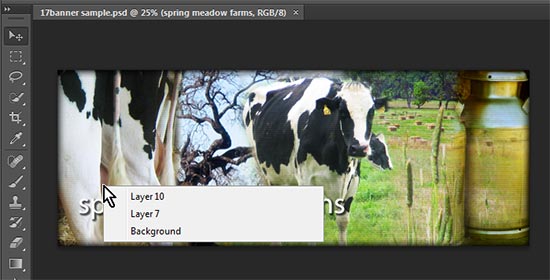 (Image by: Helen Bradley)
(Image by: Helen Bradley)
Working with lots of layers and a cluttered Layers palette? Find the layer that has the content you want to work with by targeting the Move Tool. Right click on a PC or Ctrl + Click on a Mac over the area that contains the content to work with. A list of all the layers under the cursor will appear – to select one, click on it in the list..
Helen Bradley
Labels: how to, Layers, multiple layers, Photoshop, tip, tip of the week, trevor adobe, trevor payne
Categories:photoshop, trevor tip
posted by Trevor Payne @ 8:00 amNo Comments links to this post
Wednesday, October 10th, 2012
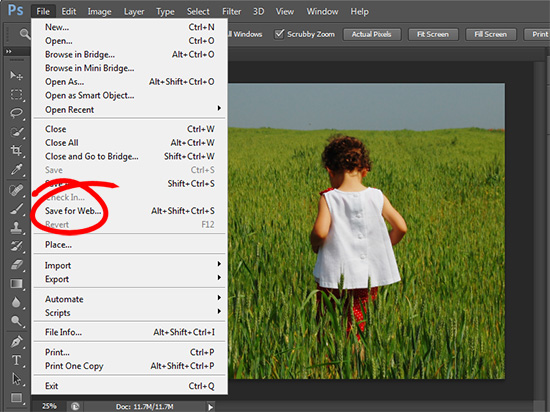 (photo by: roxinasz via www.sxc.hu )
(photo by: roxinasz via www.sxc.hu )
Want to share your image with the world? To save an image for the web, choose File > Save for Web & Devices… , choose the file type, set the quality level, set the image size and save it. Your image will look great and it won’t slow down your website.
Helen Bradley
Labels: how to, Photoshop, save, tip, tip of the week, trevor, trevor adobe, trevor payne, Web, web optimized
Categories:photoshop, trevor tip
posted by Trevor Payne @ 8:00 amNo Comments links to this post
Wednesday, October 3rd, 2012
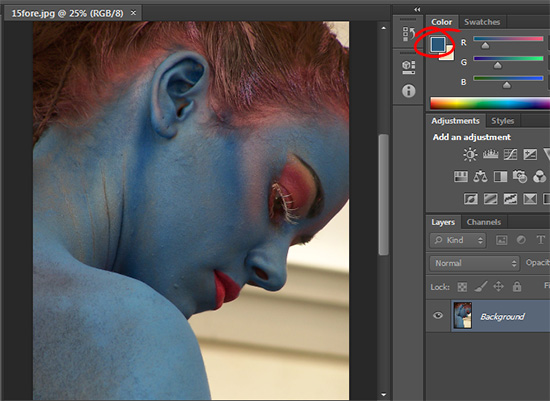 (photo by: Jürgen Eixelsberger)
(photo by: Jürgen Eixelsberger)
Need to fill in a selection or a layer with your current foreground color. Press Alt + Delete on a PC (Option + Delete on a Mac) to instantly fill in your selection or layer with your foreground color.
Helen Bradley
Labels: fill, foreground color, Photoshop, tip how to, tip of the week, trevor adobe, trevor payne
Categories:photoshop, trevor tip
posted by Trevor Payne @ 8:00 amNo Comments links to this post
Wednesday, September 19th, 2012
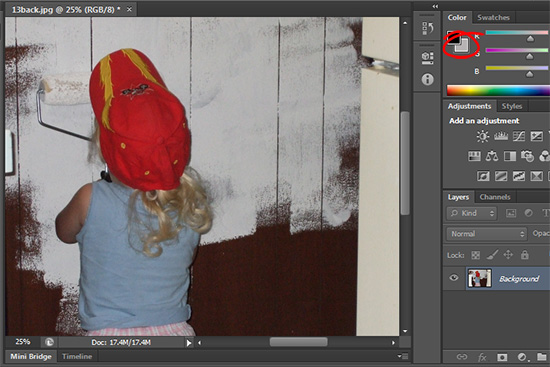 (photo by: Anita Levesque)
(photo by: Anita Levesque)
Want to fill your selection or layer with your current background color? Simply press Ctrl + Delete or Ctrl + Backspace on a PC or Command + Delete on a Mac and your background color will completely fill your selection.
Helen Bradley
Labels: background color, fill in, how to, Photoshop, tip, tip of the week, trevor adobe, trevor payne
Categories:photoshop, trevor tip
posted by Trevor Payne @ 8:00 amNo Comments links to this post
Wednesday, September 12th, 2012
 (photo by: Jenny Kennedy-Olsen)
(photo by: Jenny Kennedy-Olsen)
Working with two colors in Photoshop? We can switch between them by simply hitting the X key on the keyboard.
Helen Bradley
Labels: color, color change, how to, Photoshop, tip, tip of the week, trevor adobe, trevor payne
Categories:photoshop, trevor tip
posted by Trevor Payne @ 8:00 amNo Comments links to this post
Wednesday, September 5th, 2012
 (photo by: Leroy Skalstad)
(photo by: Leroy Skalstad)
Want to quickly switch the colors you’re working with back to the default black and white? All you have to do is hit the D key on the keyboard and the color palette will be reset to the default black foreground and a white background.
Helen Bradley
Labels: color, palettes, Photoshop, reset, tip, tip of the week, trevor adobe, trevor payne
Categories:photoshop, trevor tip
posted by Trevor Payne @ 8:00 amNo Comments links to this post
Wednesday, August 29th, 2012
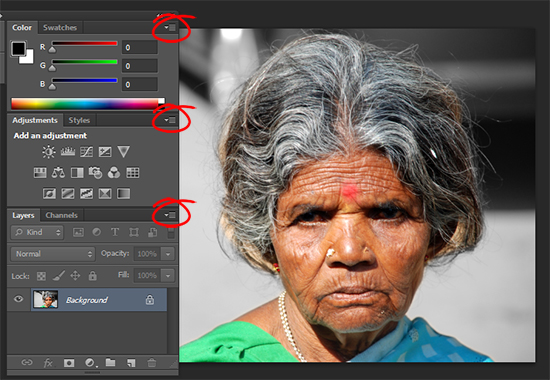 (photo by: Vivek Chugh)
(photo by: Vivek Chugh)
Almost every palette in Photoshop has a drop down menu in its upper right hand corner – click it to find options and tools for that palette.
Helen Bradley
Labels: dropdown menus, how to, menu, palettes, Photoshop, tip, tip of the week, trevor adobe, trevor payne
Categories:photoshop, trevor tip
posted by Trevor Payne @ 8:00 amNo Comments links to this post
Wednesday, August 22nd, 2012
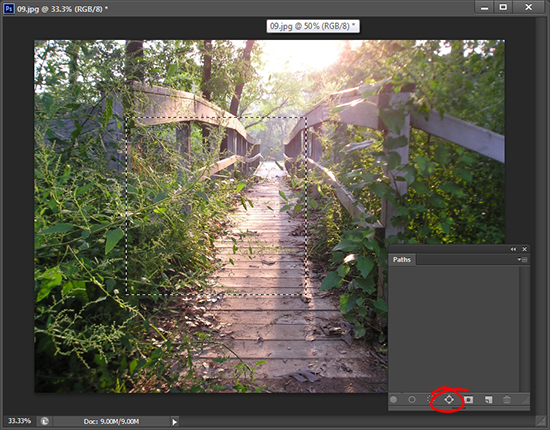 (photo by: kslyesmith via www.sxc.hu)
(photo by: kslyesmith via www.sxc.hu)
Looking to make your own paths? Start with a selection that you want to turn into a path. From the foot of the Paths palette click on the Make Work Path from Selection.
Helen Bradley
Labels: how to, path, Photoshop, selection, tip, tip of the week, trevor adobe, trevor payne
Categories:photoshop, trevor tip
posted by Trevor Payne @ 8:00 am2 Comments links to this post
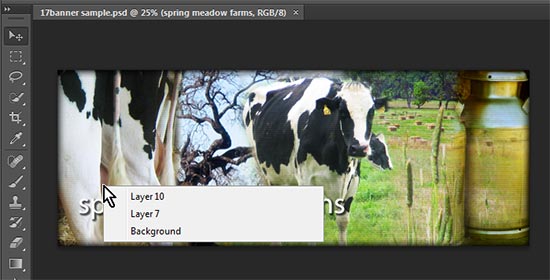 (Image by: Helen Bradley)
(Image by: Helen Bradley)

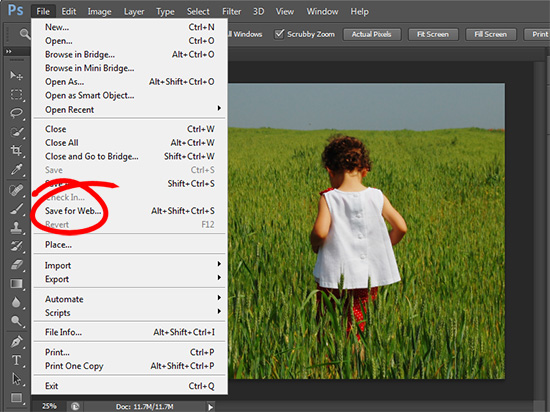 (photo by: roxinasz via www.sxc.hu )
(photo by: roxinasz via www.sxc.hu )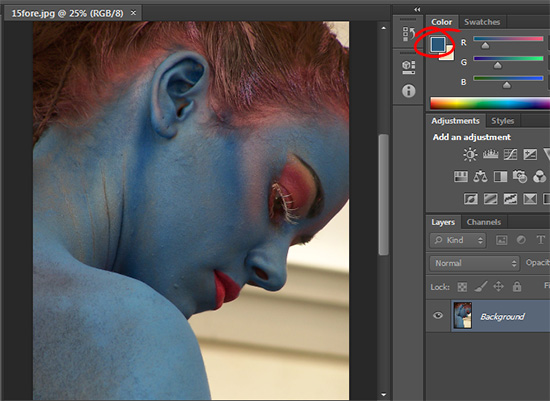 (photo by: Jürgen Eixelsberger)
(photo by: Jürgen Eixelsberger)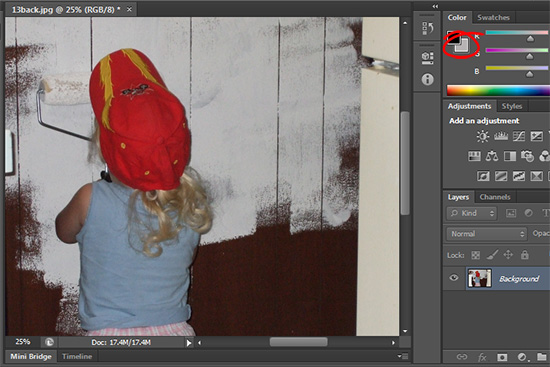 (photo by: Anita Levesque)
(photo by: Anita Levesque) (photo by: Jenny Kennedy-Olsen)
(photo by: Jenny Kennedy-Olsen) (photo by: Leroy Skalstad)
(photo by: Leroy Skalstad)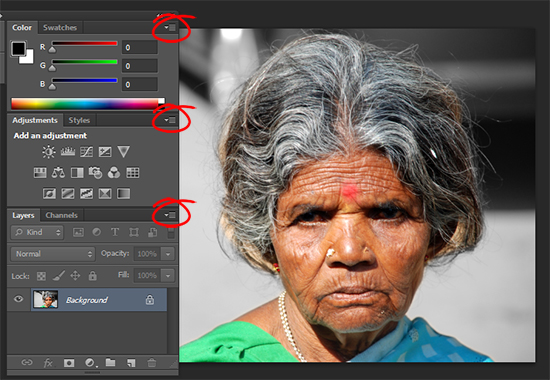 (photo by: Vivek Chugh)
(photo by: Vivek Chugh)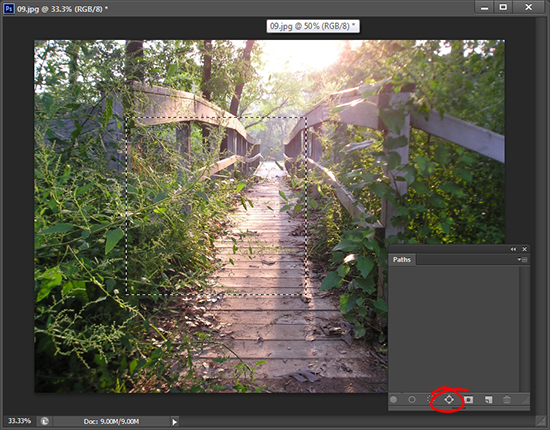 (photo by: kslyesmith via www.sxc.hu)
(photo by: kslyesmith via www.sxc.hu)