Finding and Fixing Page Numbers that Can’t be Seen and/or Won’t Print
If you have included page numbers at the foot of a page and find that they’re missing from your printouts the problem lies with your page settings. The footer text is being forced to print so far down the paper that your printer is ejecting the paper before this point is reached.
Solve the problem by selecting the Page Layout tab, click the Margins dropdown list, and click Custom Margins. Now, in this dialog select the Layout tab. Finally, increase the From edge: Footer measurement slightly. Experiment to find the smallest increase which will allow your page numbers to print.
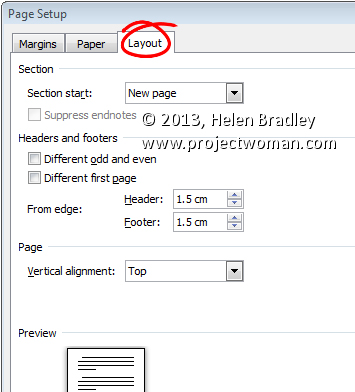


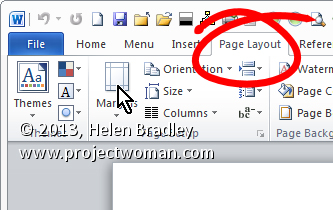
There’s an easier way that fixes it for me. For some reason, sometimes my printer defaults to A4 European/sized paper, and the page numbers fall out of that range. So…in the final window before printing, on the bottom right corner, there’s a drop-down menu to adjust for page size. Just make sure it’s 8.5 X 11 and you’re all set–that is, if that’s the page size you want!
Hi Helen – I am about to pull my hair out. I am editing a novel I wrote with page numbers at the bottom of the screen. I must have done something that I am not aware of doing because now my page numbers have disappeared and all that is showing up is {Page} – how do I correct this? I also moved the page numbering to the top of the page just to see if I could get an actual number to print and it did not print a number just the word {Page}.
I am using a Mac if that makes a difference.