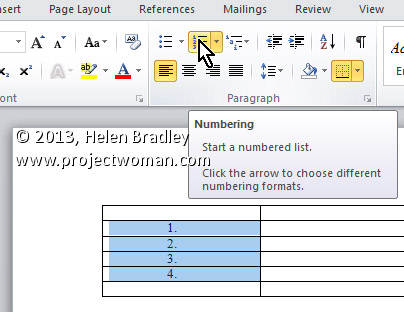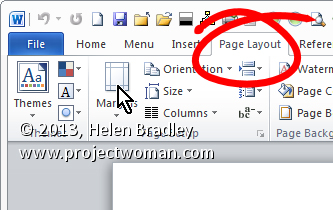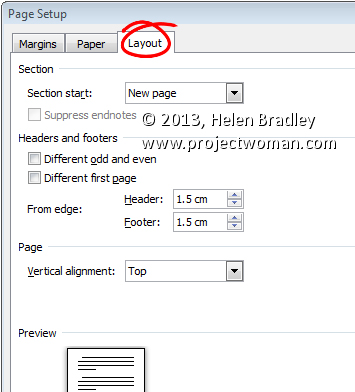Monday, June 3rd, 2013
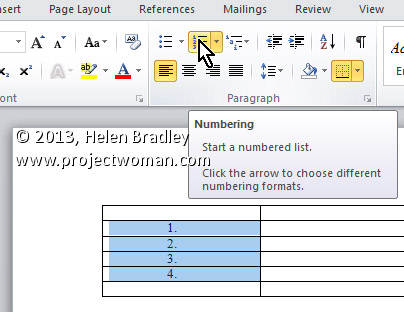
Automatically Number Any and All Rows in a Table
To automatically number rows in your table, select the column you wish to number (or the specific cells in the column you wish to number). Now, click the Numbering button on the Home tab on the Ribbon. After the rows are numbered, you can move the rows anywhere and the numbering will readjust automatically.
Helen Bradley
Labels: 2010, automatically, autonumber, cell, column, Home, Microsoft Office, Microsoft Word, Number, Numbering Button, Ribbon, row, Tab, table, tip, Word, Word 2013
Categories:office
posted by Helen Bradley @ 6:18 am2 Comments links to this post
Monday, May 13th, 2013
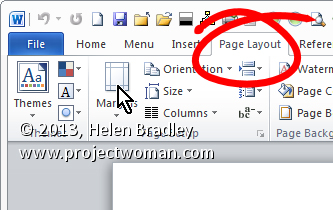
Finding and Fixing Page Numbers that Can’t be Seen and/or Won’t Print
If you have included page numbers at the foot of a page and find that they’re missing from your printouts the problem lies with your page settings. The footer text is being forced to print so far down the paper that your printer is ejecting the paper before this point is reached.
Solve the problem by selecting the Page Layout tab, click the Margins dropdown list, and click Custom Margins. Now, in this dialog select the Layout tab. Finally, increase the From edge: Footer measurement slightly. Experiment to find the smallest increase which will allow your page numbers to print.
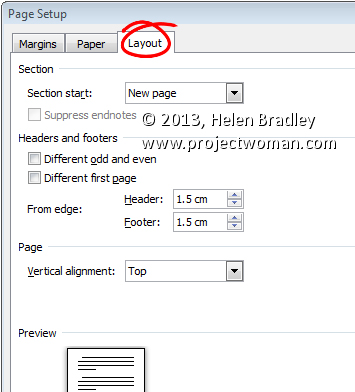
Helen Bradley
Labels: 2010, 2013, Custom, Find, fix, footer, From edge, layout, locate, margins, measurments, Microsoft Office, Microsoft Word, Number, Page, Page Layout, print, tip, trick, Word
Categories:office
posted by Helen Bradley @ 6:42 am2 Comments links to this post