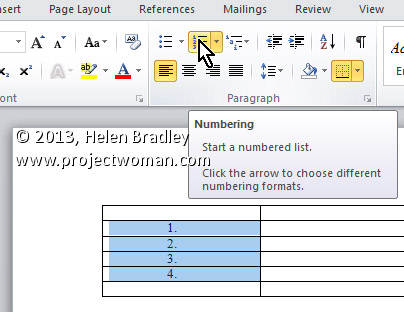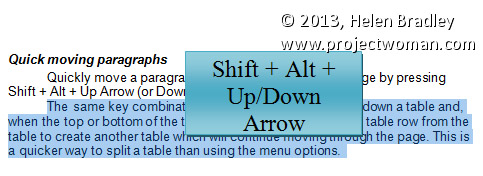Monday, June 3rd, 2013
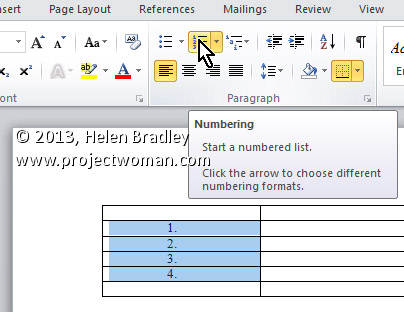
Automatically Number Any and All Rows in a Table
To automatically number rows in your table, select the column you wish to number (or the specific cells in the column you wish to number). Now, click the Numbering button on the Home tab on the Ribbon. After the rows are numbered, you can move the rows anywhere and the numbering will readjust automatically.
Helen Bradley
Labels: 2010, automatically, autonumber, cell, column, Home, Microsoft Office, Microsoft Word, Number, Numbering Button, Ribbon, row, Tab, table, tip, Word, Word 2013
Categories:office
posted by Helen Bradley @ 6:18 am2 Comments links to this post
Tuesday, April 30th, 2013
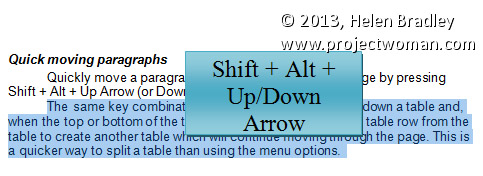
Move a Paragraph, at Any Time, with Ease!
To quickly move a whole paragraph up or down a Word document, click in the paragraph and press Shift + Alt + Up Arrow (or Down Arrow).
The same key combination will move an entire table row up or down a table and, when the top or bottom of the table is reached, it detaches the table row from the table to create another table which will continue moving through the page. This is a quicker and simpler way to split a table.
This tip works in just about any version of Word.
Helen Bradley
Labels: 2010, 2013, Alt, bottom, down, down arrow, key, key combination, Keyboard Shortcuts, Microsoft Office, Microsoft Word, move, moving, Paragraph, quick, row, shift, split, table, tip, top, up, Up Arrow, Word
Categories:office
posted by Helen Bradley @ 6:20 am1 Comment links to this post