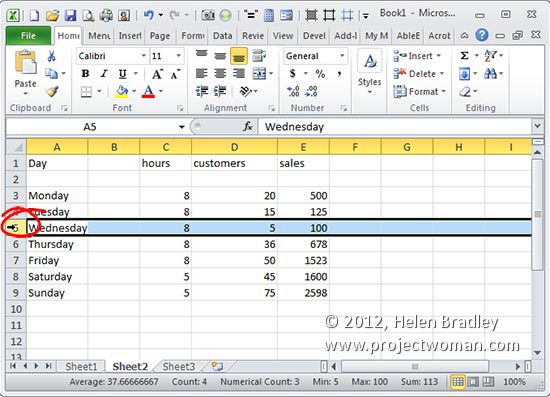Windows 8 makes a lot of use of keystrokes – more use than other versions of Windows ever has. Here is a list of handy keystrokes, you won’t use all of them but some are totally awesome for getting around. My fave? This week it is Windows + E! yeah instant access to My Computer – you gotta love it!
Windows key display the Start menu
Windows + tab display the task switching panel
Windows + C reveal Charms
Windows + D switch to the desktop
Windows + M switch to the Desktop
Windows + H Share charm
Windows + I Settings charm
Windows + K Devices charm
Windows + L Lock the screen
Windows + P shows second monitor options
Windows + Z display an app’s application bar
Windows + T Cycle through small images of open apps – press Enter to switch
Windows + Q Open Metro search charm
Alt + Tab Cycle through open apps
Windows + , (comma) Show desktop (temporarily)
Right click an application window reveal the application bar
Windows + PrtSc Capture a picture and save it to the Pictures folder
Windows + Space change input language and keyboard
Windows + R Display the Run dialog
Windows + T Cycle through programs on the taskbar
Windows + F Find other computers on your network
Windows + E Open Windows Explorer and show My Computer
Windows + left arrow Dock a desktop app to the left of the screen
Windows + right arrow Dock a desktop app to the right of the screen
Windows + Shift + Up arrow maximize desktop app’s height (width is unchanged)
Windows + Shift + Down arrow restore/minimize desktop app’s height (width is unchanged)
Windows + 1 (or 2, 3…) Launch or switch to the application at this position on the taskbar
Windows + Shift + 1 (or 2, 3…) Launch a new instance of the application at this position on the taskbar
Windows + + (plus) Magnifier – zoom in
Windows + – (minus) Magnifier – zoom out
Helen Bradley