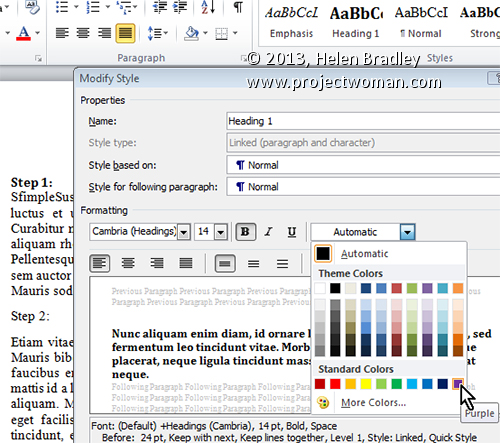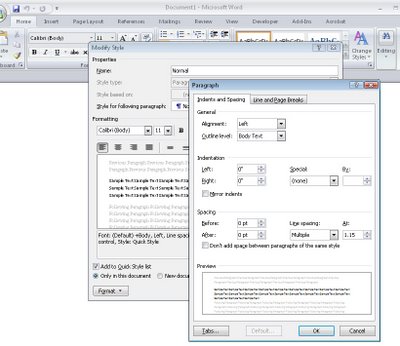Tuesday, June 18th, 2013
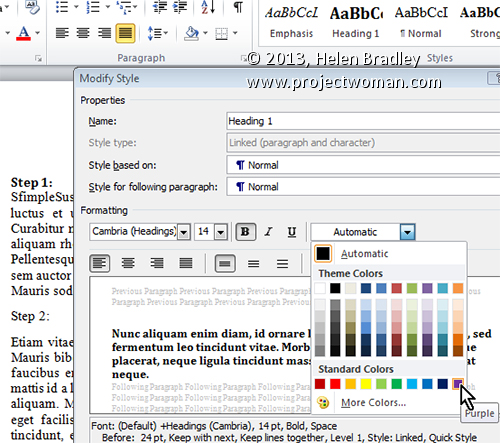
Modify a Style’s Font Color to help find missed formatting
Quickly determine which paragraphs in a document have been formatted using one style, rather than another, by changing the colour of the formatted text.
To do this, click the Home tab on the Ribbon, hover over the style’s name you want to edit in the Styles gallery. Now, right click it and select Modify. In the Modify Style dialog, change the Font Color to something that will stand out on the page (such as purple) and click OK.
Now scroll through your document to see if the style has been applied everywhere you wanted it applied. Remember, if you don’t make any changes at this point, you can quickly undo the colour change by selecting Undo.
Otherwise, when you are done formatting the document, set the colour back to the original Font Color by repeating the above steps.
Helen Bradley
Labels: 2010, 2013, color, colour, font, Font Color, format, Home, Microsoft Office, Microsoft Word, miss, mistakes, modify, Modify Style, style, Styles Gallery, tip, trick, Tutorial, Word, Word 2010, Word 2013
Categories:office
posted by Helen Bradley @ 5:44 amNo Comments links to this post
Wednesday, July 8th, 2009
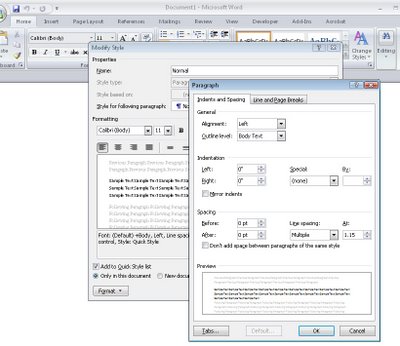 The Normal style is applied to text by default if no other style is applied.
The Normal style is applied to text by default if no other style is applied.
If the Normal style for any of the style sets is not to your liking, select it in the style list, right click and choose Modify.
You can now alter the style, for example you can reduce the inter-paragraph spacing by clicking Format > Paragraph and reduce the Spacing After value.
Click Ok and then, to apply this change to all new documents based on this template, select the New Documents Based on This Template option and click Ok.
By configuring the styles to suit your needs you can quickly format your documents to a consistent look without having to make all the format changes individually.
Helen Bradley
Labels: default, Modify Style, Update Normal Style, Word 2007
Categories:Uncategorized
posted by Helen Bradley @ 9:26 pm1 Comment links to this post